Hello, there today in this post I am very glad to tell you how to download subtitles of a movie on android phone.
Some people want to download subtitles of a movie on their android phone but don’t know how to add subtitles to a movie on their smartphones. But don’t worry
Why Do We Need Subtitles?
Contents

Well, it’s a very good question. The answer is that some people like to watch movies or videos while they are traveling or in a public places.
These places and traveling by bus, train, etc can be very irritating and we could not able to listen to the audio of video or movie clearly.
Subtitles help a user to read the
How To Download Subtitles of a Movie

Now I will tell you about two android apps, which will help you to download subtitles of a movie in a second.
These are:
- MX PLAYER
- VLC MEDIA PLAYER
Download the srt file using Mx Player:
Step 1. Open the Mx Player application on your phone.
Step 2. Now you have to play the movie for which you want to download subtitles.

For example, in this case, I want to download it for Equalizer 2 movie.
Step 3. Once the movie starts playing, click on the three dots on the top right side of the video player.
Step 4. Now select Subtitle > online subtitle > Search.

Now you will see a
ALSO READ: How To Use Whatsapp Without Number

I want to download the srt file for Equilizer 2 movie. So, I will enter the movie name in the search box and click on OK.
Step 5. Now you will see a list of subtitles. It may be in all different languages. Select the one, which you like and click on download.

Now you will see Successfully downloaded.
Step 6. Mx player will automatically select the

Now you have successfully downloaded and applied srt file to your movie using
Watch My YouTube Video:
How to Sync Subtitle File in VLC Media Player
The VLC media player is used all over the world. Its users are not only on windows, ios platforms but also on android platforms.
To sync srt file in vlc media player, follow the steps given below:
Step 1. First of all, go to http://subscene.com

Step 2. Now in the search bar enter the movie to download srt file. For example- I want to download it for a bumblebee movie. So, I will enter that name and hit on the search button.

Step 3. Now you will see a list of subtitles with different languages for example- Russian, French, etc. Select your desired language. I downloaded the English language.
ALSO READ: FRP BYPASS or How to bypass Google Account Verification

Select the language and download it. The file will be in zip format.
Step 4. Once the file is downloaded navigate to File Manager > Internal Storage > Download and locate your file.

Now open your file and hold and select it. You will see the

Android will unzip that file and create a new folder in the download folder. You can see it in that folder.
Step 5. Now open vlc media player.
Step 6. Play the movie for which you want to add a new subtitle.
For example, I want to add srt file to bumblebee movie. So, I will play it and once it starts playing, you will see a message icon on the bottom left side of playing the movie.

Click on it and tap on select subtitle file and it will open a new window in which you have to find your srt file. For example, my file is in Storage > emulated > download > bumblebee.Hdcam.trans.english.srt

Now you have successfully applied a new srt file to your movie. It will look like as shown in the image below.

ALSO READ: How To Remove Yellow Background in Google Adsense Ads in WordPress
So, I hope that this article will help you. If you have some question please ask me in the comments below and share this article with your friends also.

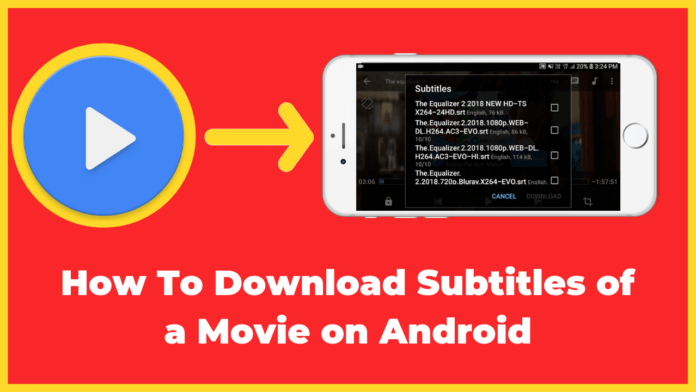
[…] ALSO: how to download subtitles of a movie on android […]
[…] READ: how to download subtitles of a movie on android […]
[…] ALSO READ: how to download subtitles of a movie on android phone […]
[…] Nothing to worry about. Just sign in using your Facebook, Twitter or Google+ account. ALSO READ: how to download subtitles of a movie on android […]