How To Backup and Restore Blogspot Theme | Template: If you do not want to get into some trouble with your blogger or blog theme, it might be good to take a backup of your Blogspot or blog.
I recommend to backup your current blogger theme because sometimes some people want to update the look of their blog and try to upload some new theme.
After uploading their theme, they try to edit it because they want to add their menu and another thing on a blog and they also want to remove the credit of the theme maker.
While doing such things it may be possible that they delete some coding of that theme file. So, it’s good to take a backup of your Blogspot theme if something bad happens.
To Backup your Blogspot or Blog follow these steps:
Contents
Step 1: First of all, go to www.blogger.com and Log in to your Blogger Account using your email and password and then click on Layout in the Blogger Dashboard as shown in the image below :
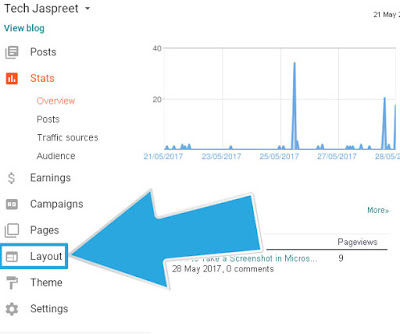
Step 2: Now click on the Backup and Restore button on the top right side of the web page as shown in the image below :
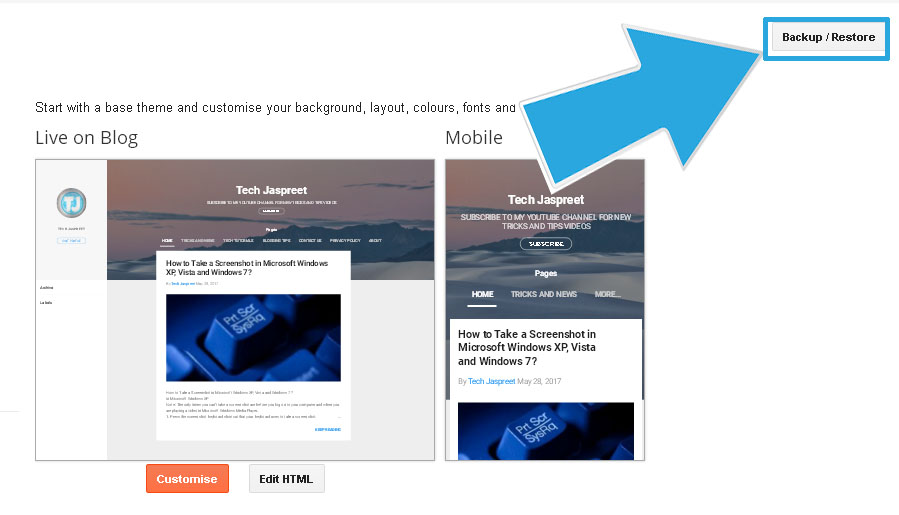
Step 3: Now you will see a popup message with an option to download a theme, just click on that button as shown in the image below :
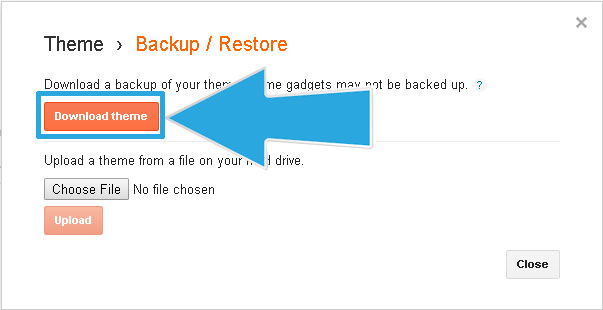
after saving you will see an XML file and this is your theme file. Also Read: How to Create a Table of Content in WordPress Posts and Pages
Now you have successfully taken the backup of your blog spot or blog theme
How to Restore using your saved XML blog theme file
Step 1: Again go to your Blogger Account and again click on Layout in the Blogger Dashboard as shown in the image below:
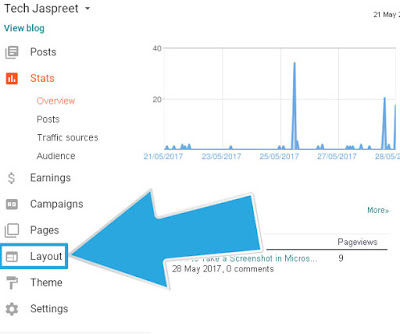
Step 2: Now click on the Backup and Restore button on the top right side of the web page as shown in the image below:
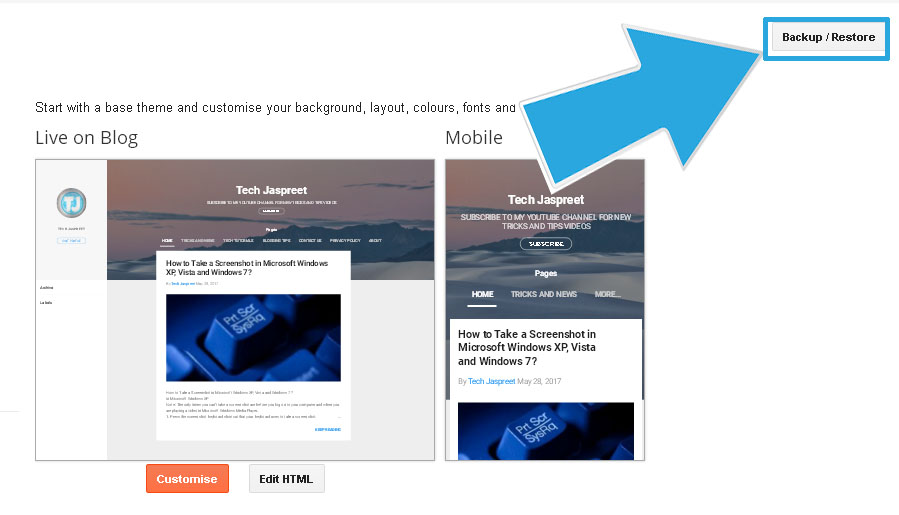
Step 3: Now you will see a popup message with an option to upload a theme from a file on your hard drive as shown in the image below. Now click on choose file and find your blog theme file which is in .xml format.
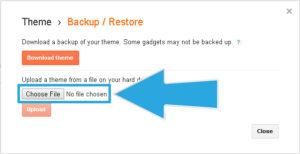
Step 4: After you have selected your backup XML theme file just click on the upload button as shown in the image below and It will start uploading your backup theme file to blogger
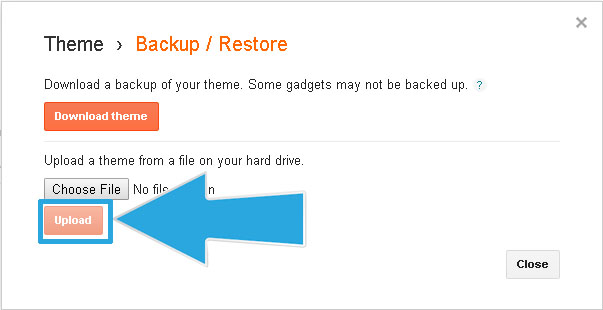
Now you have successfully restored your old theme to your blogspot or blog
You May Like:
how to add Facebook Like Button in Blogger
Hope you all liked this post
POST BY: JASPREET SINGH


[…] How to Backup And Restore Blogger Template […]
[…] Tagged with: divide wordpress posts into multiple pages plugin wordpress, how to divide wordpress posts into multiple pages, how to split wordpress posts into multiple pages, pagenation, spilt pages into different pages, split post in WordPress, split posts into multiple pages, WordPress, WordPress free plugins, WordPress pluginsPages: 1 2 […]