How To Add A Custom Domain Name For Blogger is a big question for a new blogger. A new blogger does not understand how he would set up a 3rd party URL for his blog.
Why add a custom domain name is important for blogger?
Contents
- It helps your subscribers to easily visit your website. For example, your default blogger address is techjaspreet.blogspot.com. Now you can see how long it is to write such a long blogger address and if you have a custom domain name, for example, Techjaspreet.com, your subscribers will easily visit your website.
- If you are a new Blogger then it is very easy to Approve Google Adsense account for your new blog.
- A Custom Domain Name will give a professional Look to your blog and blogger address.
- Try to use a Catchy Custom Domain Name so that it will easily remind your users.
So, Let’s Add A Custom Domain Name For Blogger or Setup a 3rd party URL for your blog
Step 1: First login to your blogger account and then go to settings and then click on Basic as shown in the image below:

Step 2: Then under Publishing option, you will see your blogger address as shown in the image below. Here click on Setup a 3rd party URL for your blog.

Step 3: When you click on Setup a 3rd party URL for your blog a box will pop-up as shown in the image below and when you will enter your new domain name whether it is from Godaddy, bigrock, etc.
It will show an error message that we have not been able to verify your authority to this domain. Error 32 as shown in the image below.
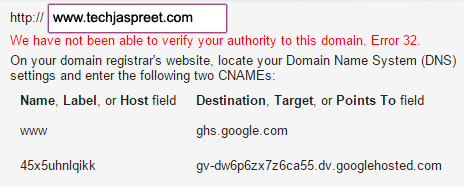
Step 4: This error message comes because you have to verify that you own this domain name. So, now go to your Domain name provider account, for example, GoDaddy, etc
And now to have added Names and Destinations to your domain name. So, go to your domains section as shown in the image below and click on Manage DNS
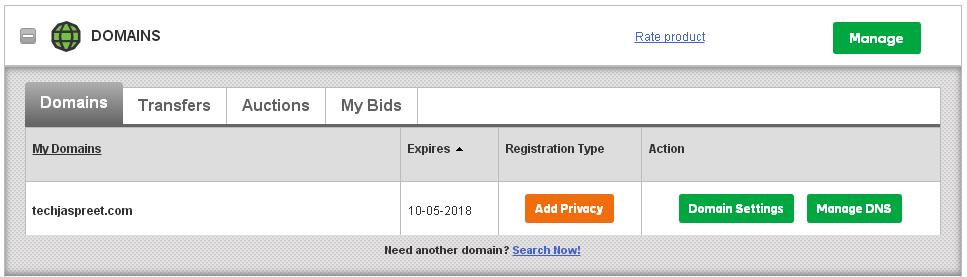
Step 5: When Manage DNS page will open click on Add button and now you have to add a CNAME in which you have to add Name and Points to or Destination which is provided earlier when you saw the error message when you tried to add custom domain name in blogger.
For example, my Host is www and Points To is ghs.google.com, it may be different for you. After this click on save.
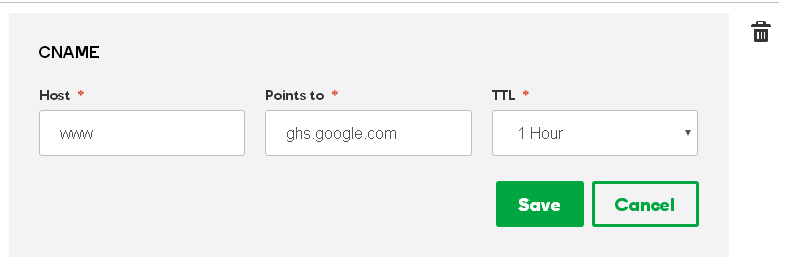
Now again add another Host and Points to under CNAME and save it as you can see in the image below :
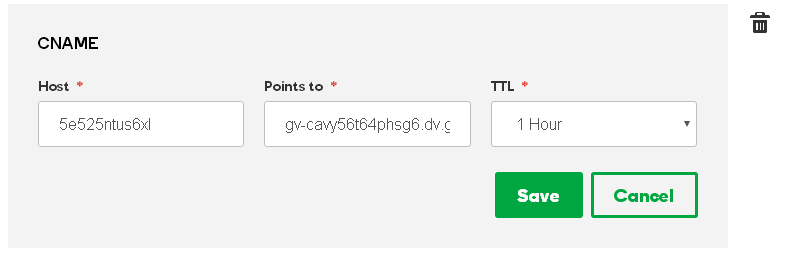
Note: Host and Points to is different for every blogger
Step 6: Now go back to blogger and now click on view settings instructions as shown in the image below :
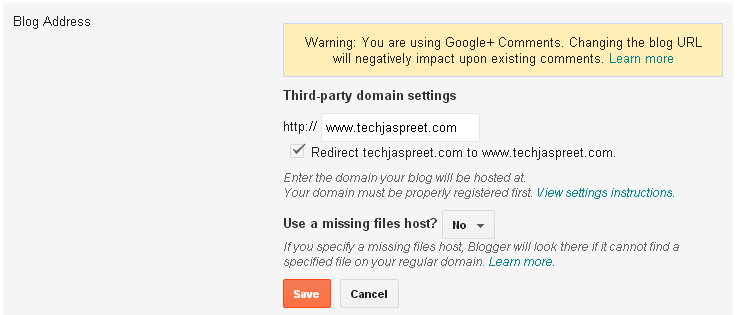
Step 7: It will open Google support page. Just scroll down and you will see an option to Add www. to your domain. Write down these four records on a text file because you have to enter these records in your domain name settings.
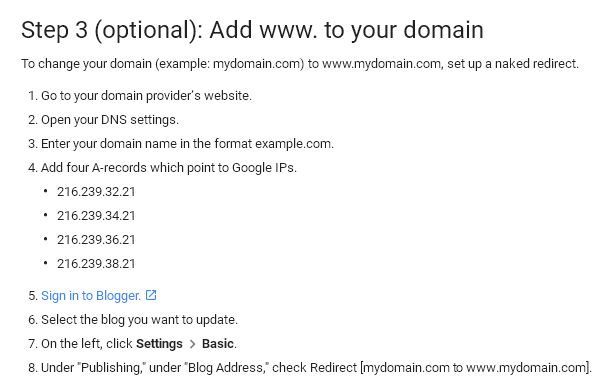
Step 8: Now again go to Godaddy account and click on MANAGE DNS and add the four records you have copied from Google support page and save it as shown in the image below :
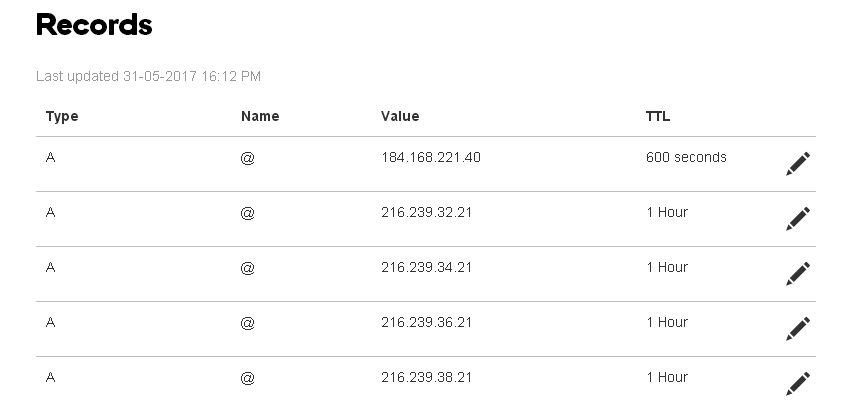
Step 9: Now again go to your blogger account go to settings and under Publishing option again add your custom domain name if t is already there just leave it there and now just click on Redirect option and save it, as shown in the image below:
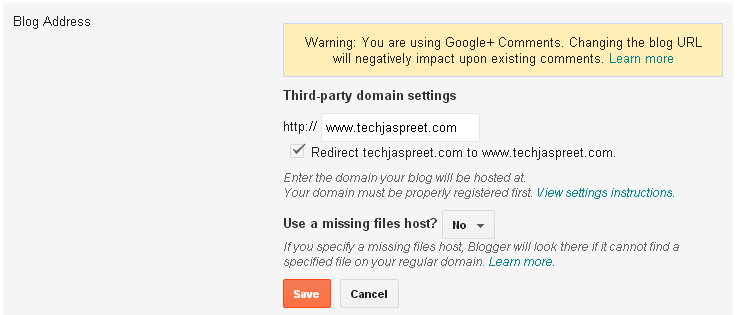
- Now you have successfully added a custom domain name for blogger and your setup for custom domain name for blogger is completed.
You may also Like:
How to Backup And Restore Blogger Template
or
FRP BYPASS or How to bypass Google Account Verification
Hope you will Like This Post
Post by: Jaspreet Singh


[…] You May Like: How To Add A Custom Domain Name For Blogger […]
What if the domain is a free domain?
Yes, you can connect it with Blogger