Hello Friends, If you are searching for FRP BYPASS or How to bypass Google Account Verification, then you are in the right place.
I know that you are facing a problem to sign in to your smartphone and unable to use your device. Don’t worry I will guide you through the complete process about how to bypass google account verification. It will help the users who are using Samsung devices, LG devices. So, let’s get started.
FRP BYPASS
Contents
Why we see “This device was reset. To continue, sign in with a Google Account that was previously synced on this device”?
When you see “This device was reset. To continue, sign in with a Google Account that was previously synced on this device”.This means that you might have Forgot your Google ID or Password or you have purchased a Refurbished Smartphone.
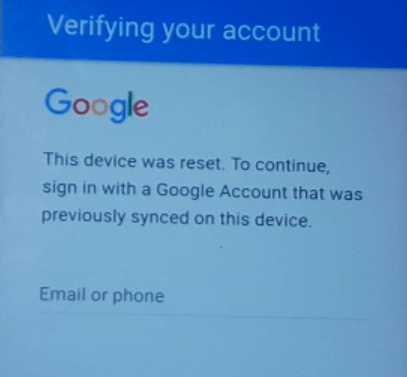
1.Forgot your Google ID or Password
- If you have forgotten your Device password, then you might have to Wipe it’s data or Hard reset it. But resetting your device will not solve this problem. The real problem is with the Google account. If you have forgotten your Google ID or Password.
- When your device reset, you have to connect it to wifi network because you have to sign in to your google account. But you have forgotten your ID and Password of your google account and you are not allowed by Google to access your device.
- It is because your Google account information was saved in your device before you have reset it and you have to sign in to google account that was previously signed in.
2. Purchased a Refurbished Smartphone
Sometimes this problem also occurs with people who buy a Refurbished phone. Buying a refurbished phone is good because you can get it for a good price but I tell you about my friend who bought a refurbished android phone.
I bought the phone in college from his friend. When he came home with his phone, the Hard Reset it because he doesn’t want data from his friend on the phone.
Everything went good, but when the google sign in the page came he entered his google email and password, he became very sad to see the FRP BYPASS message
“This device was reset. To continue, sign in with a Google Account that was previously synced on this device”.
How Do I Know This FRP Bypass Method
I know how to solve FRP BYPASS on Android smartphones because a few months ago I forgot my device pattern lock and I also forgot the google id I used in it. When I forgot my device password, I decided to hard reset it.
So, I wiped all the data on my phone. But when I was on google sign-in the page I entered another google id but google doesn’t let me in. It says “This device was reset. To continue, sign in with a Google Account that was previously synced on this device”.
So, I searched on the internet a lot. After full day research, I found this method. But this method doesn’t work on my device because I was on an android 6 or 7 versions at that time. So I have to found another method to bypass the frp lock.
I was not able to find any method for this problem. Then at night, I was thinking about how to solve this issue. Then suddenly I got an idea, I decided to flash an older version of Android 5 on my Samsung j5 prime.
So I searched Samsung j5 prime android 5.0 firmware and I downloaded it and flashed it using Odin software.
After flashing my device, I used this method and I was able to access my device. I was very happy when this method worked on my device. I was able to FRP BYPASS.
How To FRP Bypass Easy Methods
Step 1. First, hold down the Power key and select Reboot or Power off your Device.

Step 2. Now you will see the WELCOME screen, click on the start button to continue.
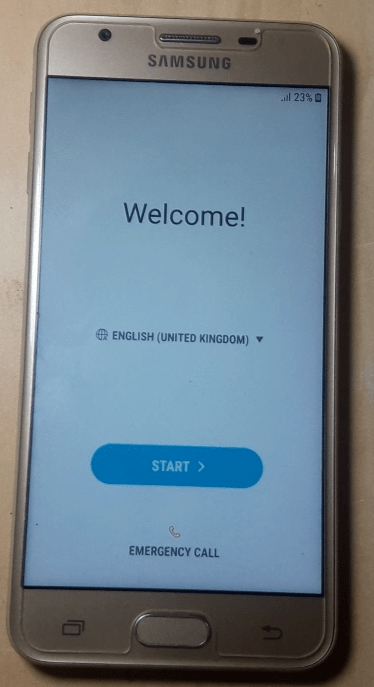
Step 3. Now you will see the WiFi screen, here you have to connect your phone to wifi or you can also turn on the internet connection on your family member’s phone and connect your phone via Hotspot.
If your phone’s wifi is off, simply click on the toggle button showing next to off text and it will turn on the wifi network. When your phone is connected with hotspot click Next.
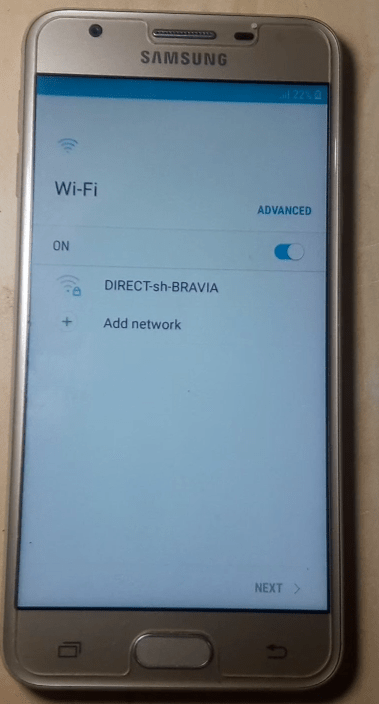
Step 4. When your phone is connected to a wifi network, you have to open the Google TalkBack application. To do that, just tab on your phone home button continuously for 5 to 6 times.
You can only stop when the google talkback screen opens on your phone screen. You will also hear talkback sound.
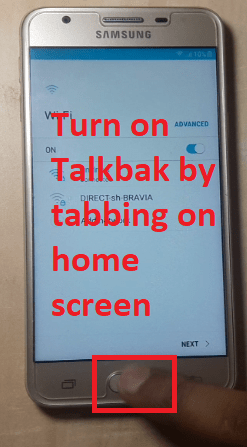
Step 5. On the TalkBack application screen, you have to make an “L” shape using Finger Gestures anywhere on the screen.
It will open a pop-up menu. On this pop-up menu, you have to select Talkback Settings. You have to Double tab on the talkback setting option two times to open it. You can see in the image below.
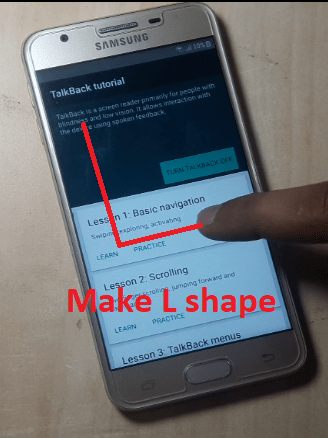
Step 6. When you see the Talkback setting menu, again tab on your phone home button 4 to 5 times until you are able to scroll talkback settings up and down.
This will also stop the speaking women’s voice in google talkback.
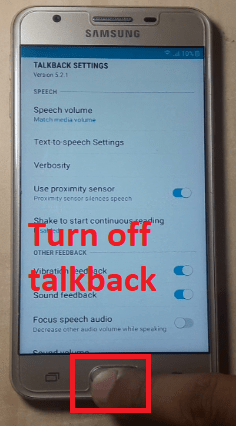
Step 7. Now you have to tab on the Help & Feedback option.
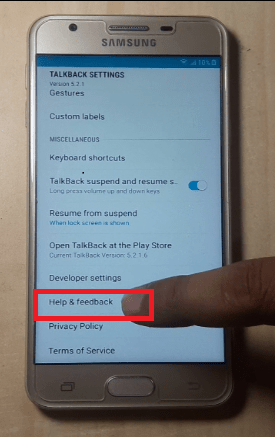
Step 8. Now tab on the search icon showing next to HELP text and now search Voice in that search bar.
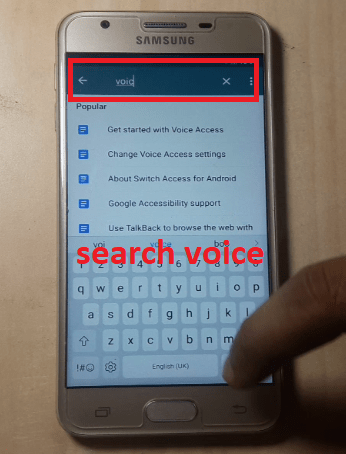
Step 9. And now you have to select the option of “Use Voice Access Commands”.
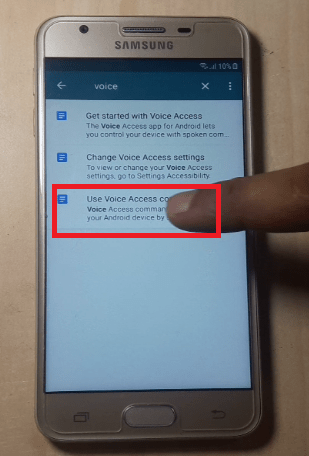
Step 10. When “Use Voice Access Commands” screen open’s, you have to select “Get started with Voice Access”.
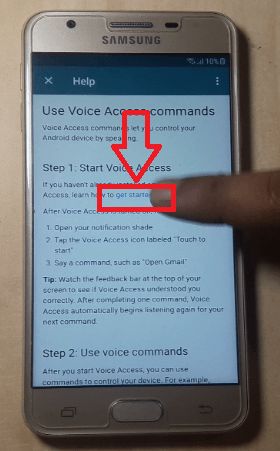
Step 11. Now you will see a Youtube video, click on it to start playing.
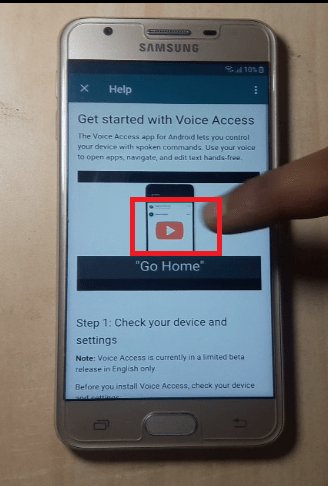
When it starts playing video,
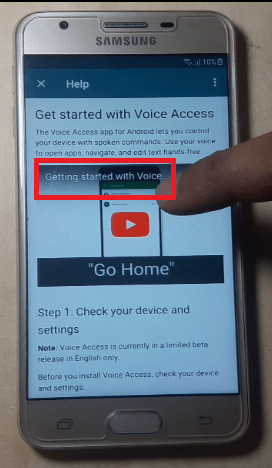
Step 12. Click on the link showing on top of the playing video and it says getting started with voice access.
Step 13. This will open the Youtube application on your phone. Now stop the video and go to the Youtube App start page and then tab on the Profile Button icon showing on top of this app.
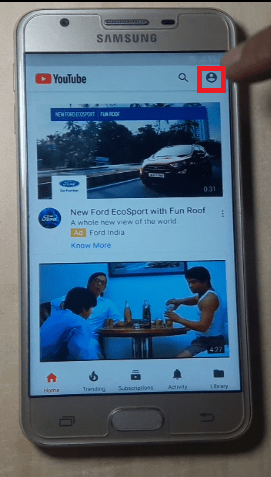
Step 14. Now you have to click on the Terms & Privacy Policy option.
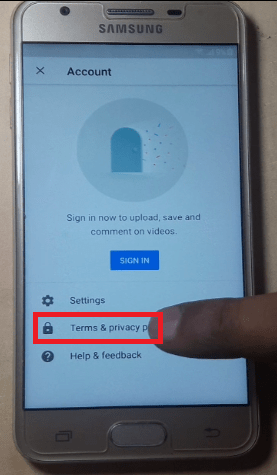
Step 15. Now this will open the Terms & Privacy Policy Link in your Android app Internet Browser.
Now you have download an app called Quick Shortcut Maker. This app will help you to bypass google account in your device. Now tap on the address bar and enter this website address http://bit.ly/2yeqh5Q.
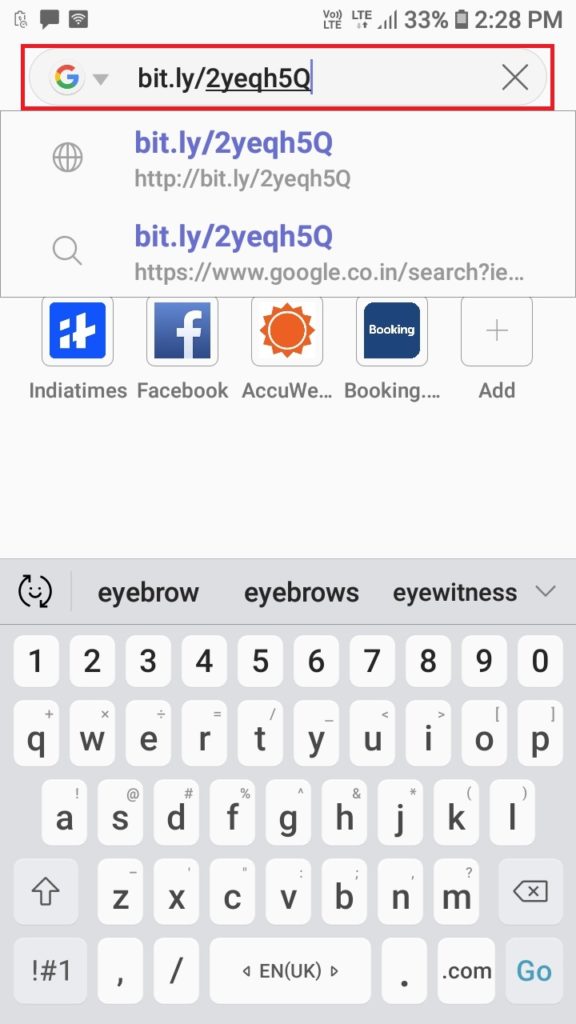
Step 16. When you enter this http://bit.ly/2yeqh5Q website address it will open MediaFire Website.
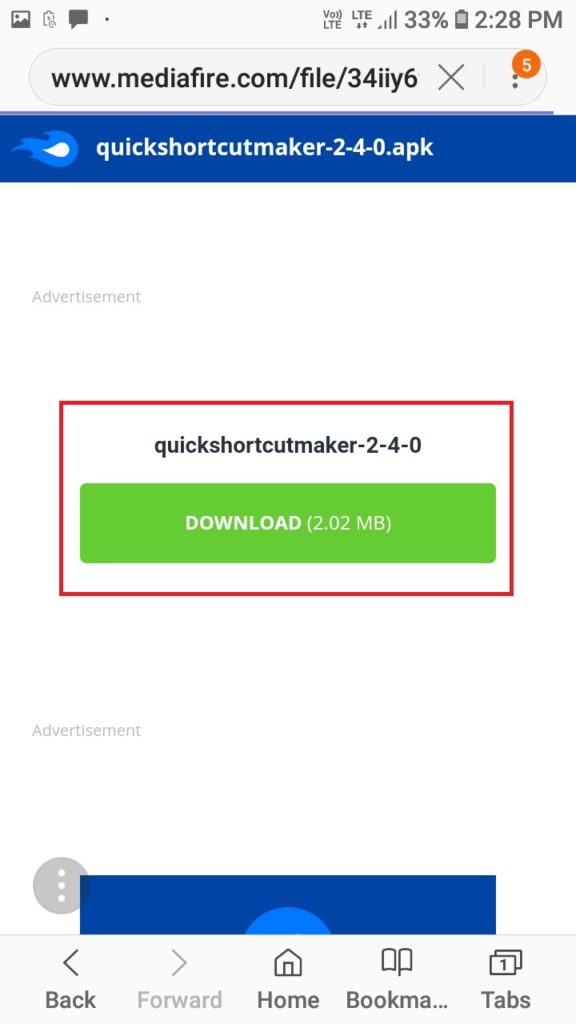
Step 17. Tab on the Download button to download a quick shortcut maker app on your smartphone.
When the download is complete, tap on the open button showing at the bottom of the phone screen or you can find it in the notification bar.
When you open this Apk file, you will see a message that Unknown Sources, Just click on Allow this installation only or if its open phone security settings, you will find Unknown sources, click on it and select Allow/OK or Trust.

Now click on next and install this app. When the installation is finished, click on open to open this app.
Step 18. Now search setting and selects setting option
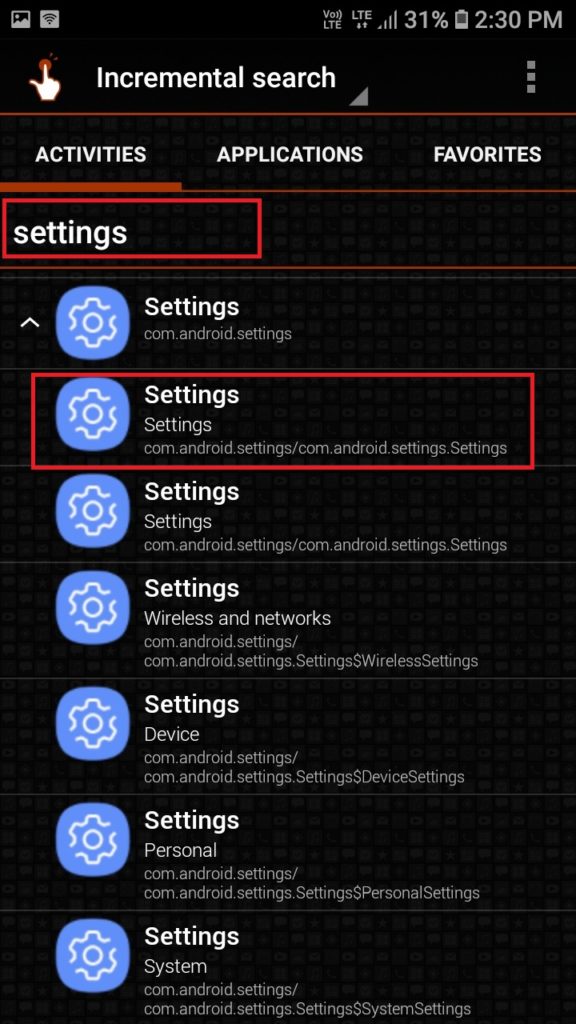
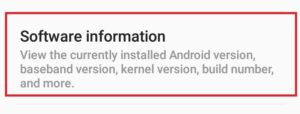
below and it will open a menu, now select Try. This will open phone settings. Now scroll down and open About phone, now find software information and open it.
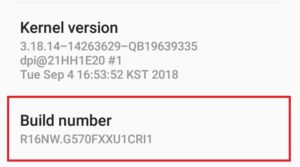
Step 19. Now find Build Number and tap on it 4 to 5 times until you see “Now you are a Developer”.
Step 20. Now click on the back button until you see the Quick Shortcut Maker App. Now Search one by one Chrome,
Internet or Browser until you see any of these browsers and click on it and then click Try and it will open the browser.
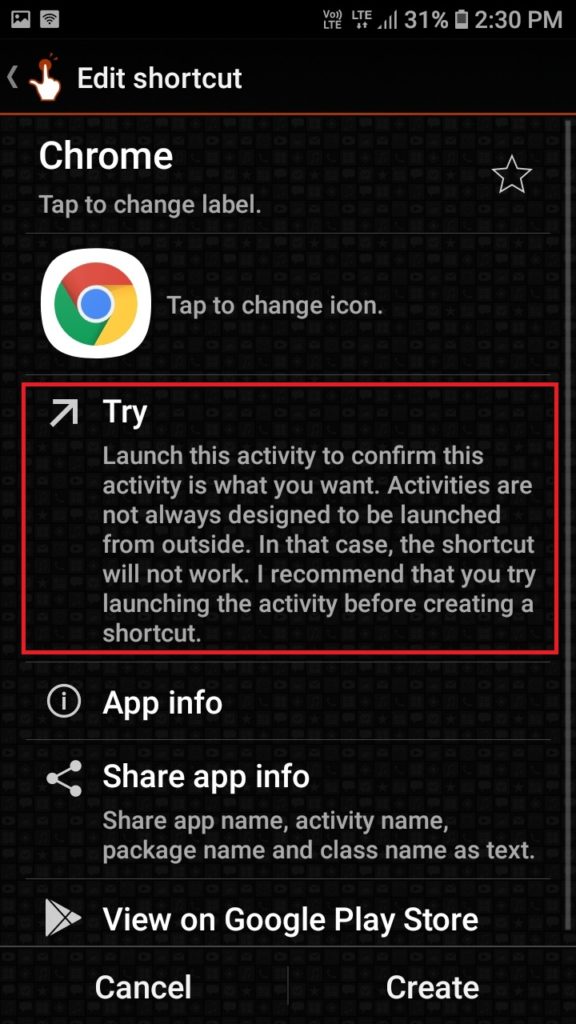
Step 21. Now you have to again download an apk file which is Google Account Manager. Search in the browser search bar or address bar,
google account manager apk, click on the first link (apkmirror), Now scroll down and select apk version 6.0.1 and download it or you can also go to this link bit.ly/2CbHwXW, if possible.
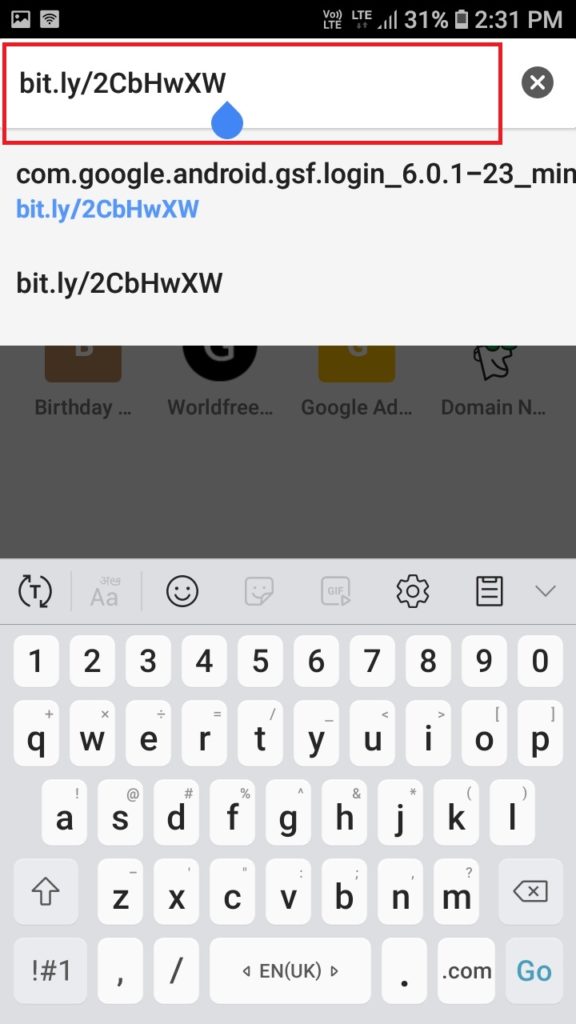
If google account manager version 6.0.1 doesn’t work then you can try apk versions from 5 to 7 or you can try the latest versions.
When the installation is finished click on it and if you see unknown source error just select allow option and install the application. After installation click on done.
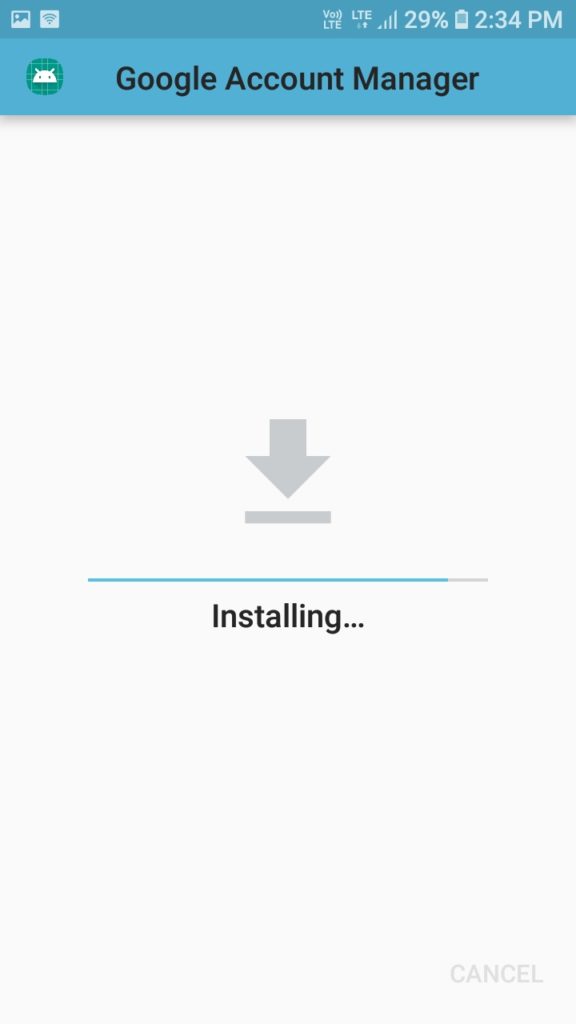
Step 22. Now again click on the back button until you see a quick shortcut maker app.
Step 23. Now search google account manager and you will see google account manager in the search list.
Select Google account manager and when you tab on it, it will expand another menu showing other options of google account manager.
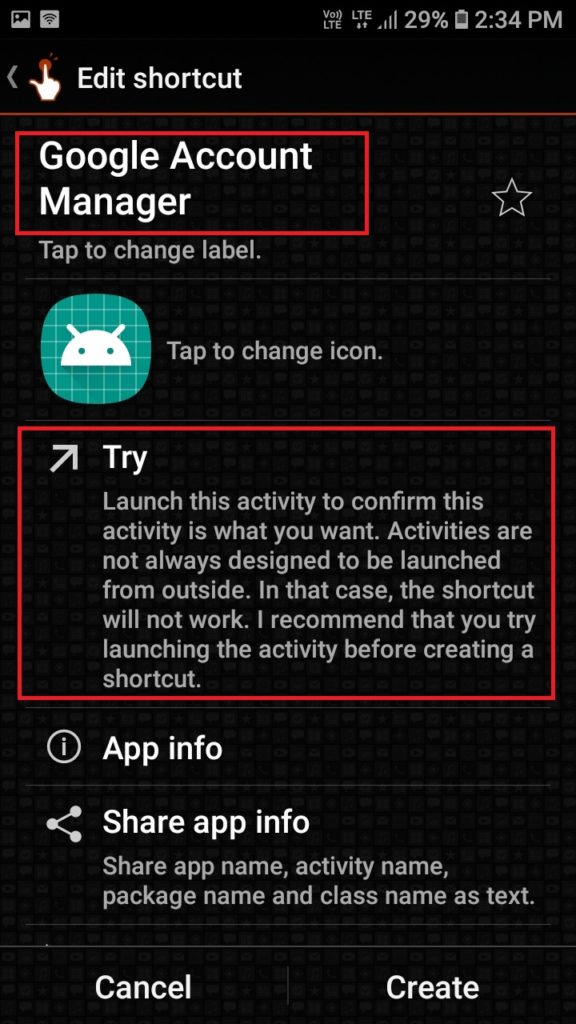
Step 24. From these options select TYPE EMAIL AND PASSWORD and tab on try.
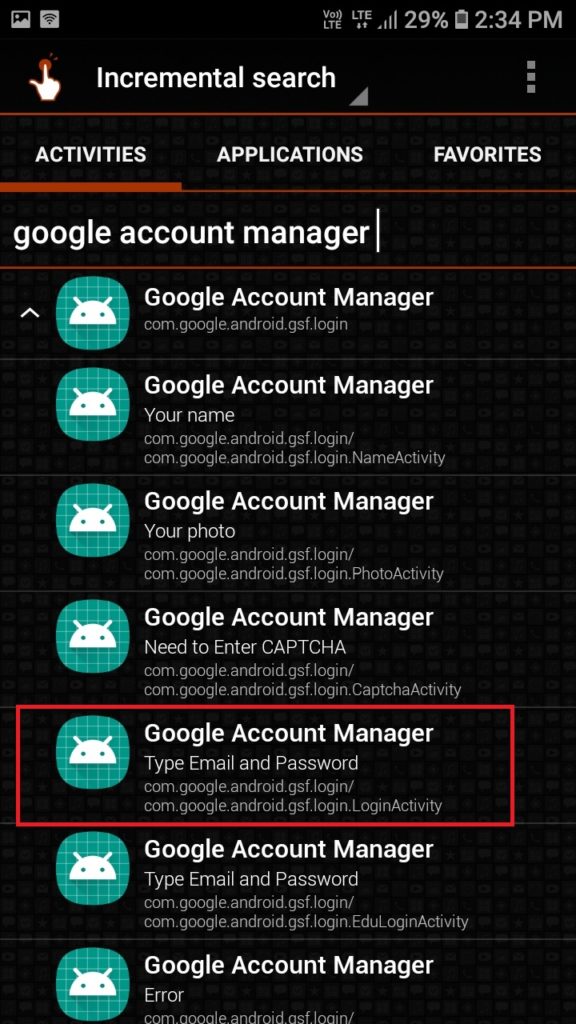
Step 25. It will open the Retype Password page. Click on Three dots showing on the top right side of the phone screen and select browser sign in and hit on ok.
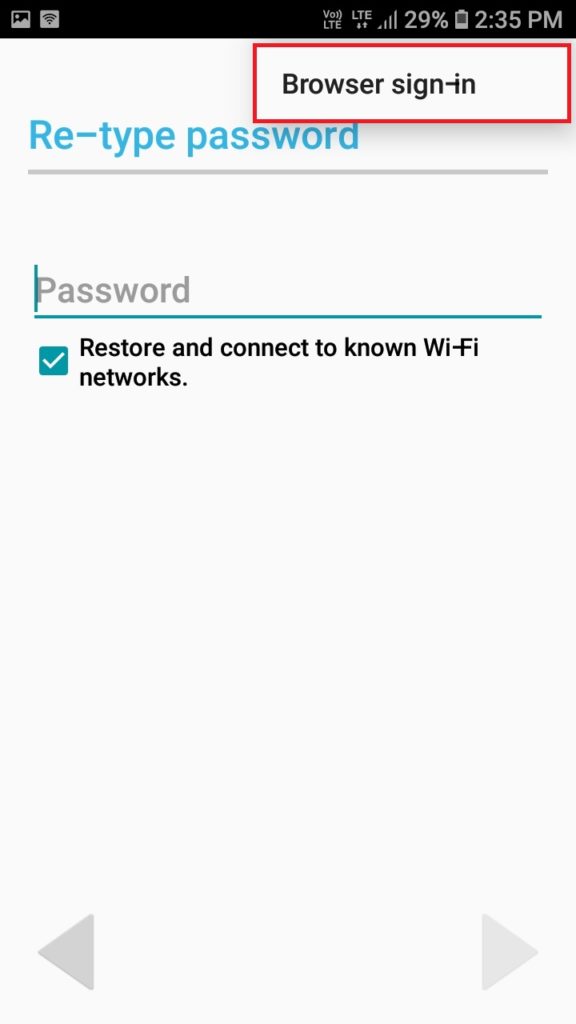
Step 26. This will open a Google account manager in a browser
Step 27. Now Enter your Email ID and click on next then enter your Password and hit on OK/Submit/Next. After this, it will start signing in your google id on your device.
Step 28. After this, the browser will automatically stop and you will see quick shortcut maker app.
Step 29. Now Press and Hold Power button and select Restart.
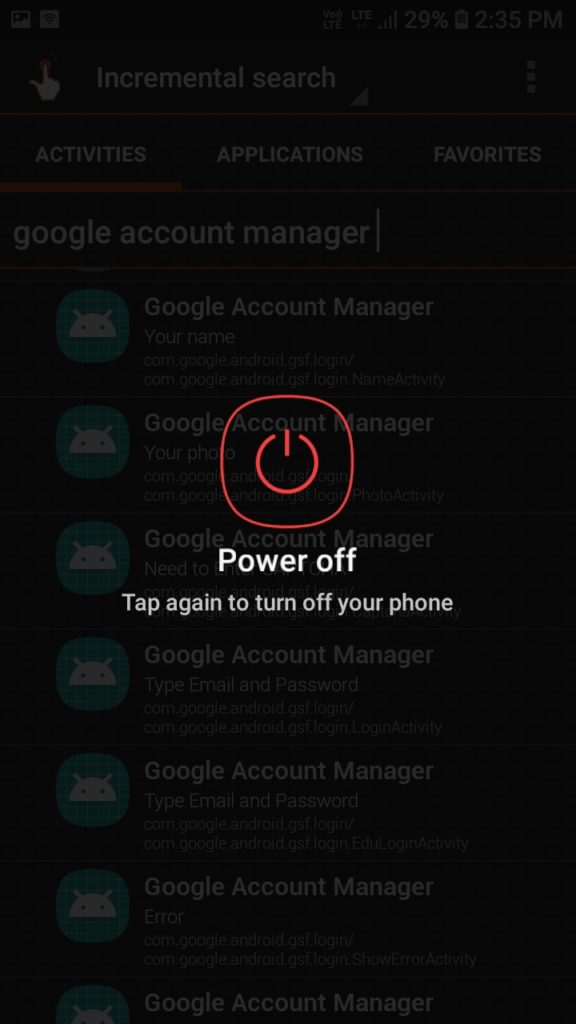
Wait until your Phone Restarts.
Now you will see the Welcome screen, just hit on next.
Now connect your phone via wifi and hit on next
Now if you see google sign-in page. Just sign in using the username and password, you have just signed in this device.
Conclusion:
Now you are successfully able to access your device. This method works with Android 5.0 and Android 7.0. I hope that this method provided by me will work for you.
How can you avoid from happening this?
Frp lock can happen to anyone. Only you can save yourself from this error message. You can keep in mind these steps:
- Before resetting your device, keep in mind which google id you have used in it.
- Before Flashing your Device, write your google id, which you have signed in it.
- Before buying any Refurbished phone, ask the person from which you are buying the device that if he was not signed in using his google id in it.
- Use a simple google user id and password, so you do not forget it.
Thank you
Post by: Jaspreet Singh
You May Like:
how to capture screen on windows 7/8/10
or
Top 10 Best Torrenting Sites of all Time
or
Free Proxy to Unblock Websites at School


thanks very much
your welcome
[…] FRP BYPASS or How to bypass Google Account Verification […]
[…] READ: FRP BYPASS or How to bypass Google Account […]
[…] Step 3. Now you will see a list of subtitles with different languages for example- russian, french, etc. Select your desired language. I downloaded English language. ALSO READ: FRP BYPASS or How to bypass Google Account Verification […]
[…] Step 6. Once all the files are extracted form rar file, go to your computer properties. Simply right click on my pc or computer on your desktop and select properties. ALSO READ: HOW TO BYPASS FRP GOOGLE LOCK ON ANDROID […]
[…] This is very easy and simple code and it will not effect you google adsense account because google allows us to edit the background of ads and we are not effecting any google policies through this css code. Also Read: FRP BYPASS or How to bypass Google Account Verification […]
[…] FRP BYPASS or How to bypass Google Account Verification […]
[…] How To Use Whatsapp Without Number – – FRP BYPASS Easy (100% working) | How to bypass Google Account Verification […]
[…] is finished, open up this app. Now you have to set up and register yourself on this app. Also, read How to Bypass FRP or Google Verification on android devices or How To Make Money from Google […]
[…] FRP Bypass Easy (100% working) | How To Bypass Google Account […]