How To Create Facebook Avatar on Android and ios: Facebook has launched a new feature of an avatar. In this feature, you can create your own new avatar and share it on Facebook. You can share the Facebook avatar in Facebook comments and messages in messenger.
You can Also watch this video to understand the concept clearly.
YouTube Video:
Contents
So, friends now I will tell you How To Create Facebook Avatar on Android and ios very easily. I will show you by creating an avatar in android phone but all the steps are the same for ios devices.
You May Like: How To Use Whatsapp Without Number
How to Create Facebook Avatar on Android Phone
Step 1: First of all make sure that your facebook app is updated to the latest version:
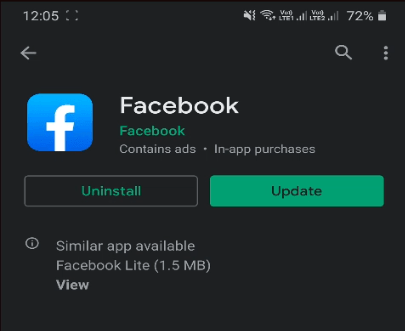
- Open Google Play Store and search for Facebook.
- Now if your app is not updated, you will see an update button.
- Update your Facebook app and open it after the update has been installed.
Step 2: Now tap on the 3 horizontal lines on the top right side of your facebook app.
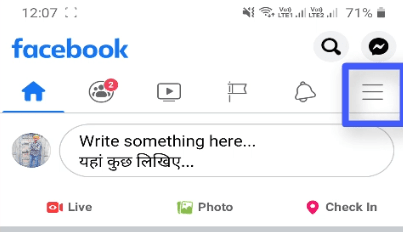
Step 3: Now scroll down until you see, See More button and click on it.
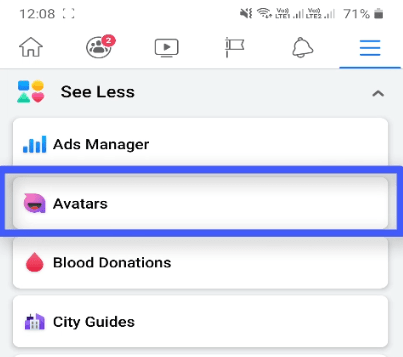
Step 4: Now you will see an option of Avatar, open it.
Now we are going to create the new facebook avatar
1. Skin Tone
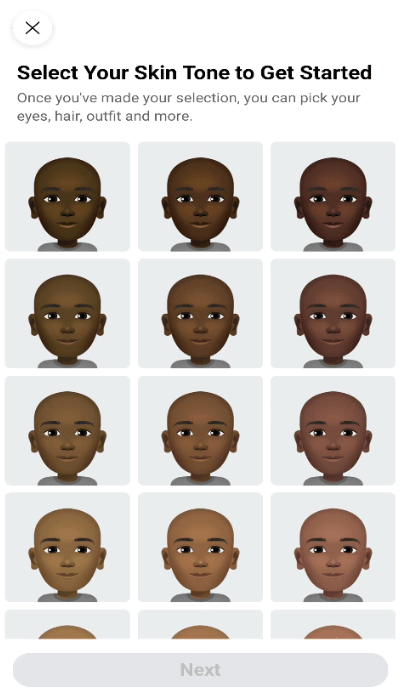
- Select you body skin tone and click on next button
2. Hair Style
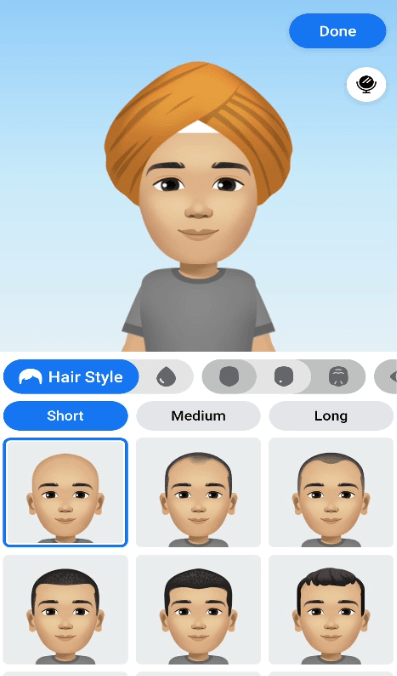
- Now you have to choose a hair style for your head, there are a lot of oprtion to choose a hair style
- You can also change your hair color.
- I am a Sikh and i wear a turban, so i will select a turban for my head.
3. Face Shape
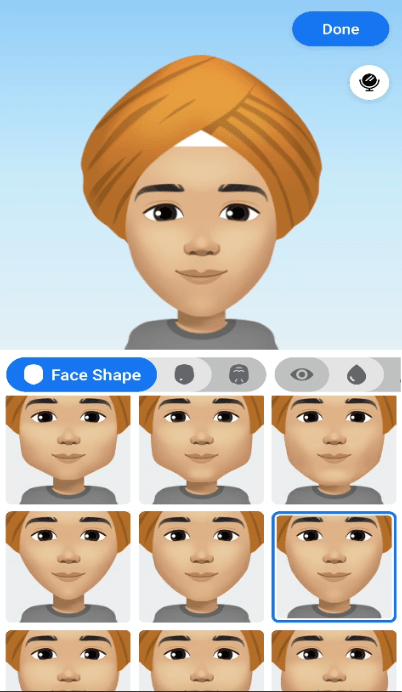
- Next one is the face shape
- Select a face shape that suits you well
4. Complexion & Lines
- Friends you can aslo add complexion and lines to your face as you like
You May Like: How To Enable and Setup YouTube Membership Feature on Your Account
5. Eye Shape
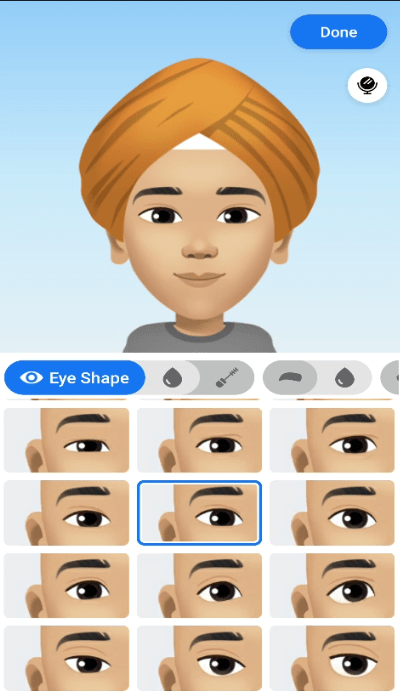
- Next up is the eyes shape
- There are a lot of options of eyes shape
- Select the eyes that suits you well
- Of course, you can also change your eye color and add Makeup to them
6. Eye Brows
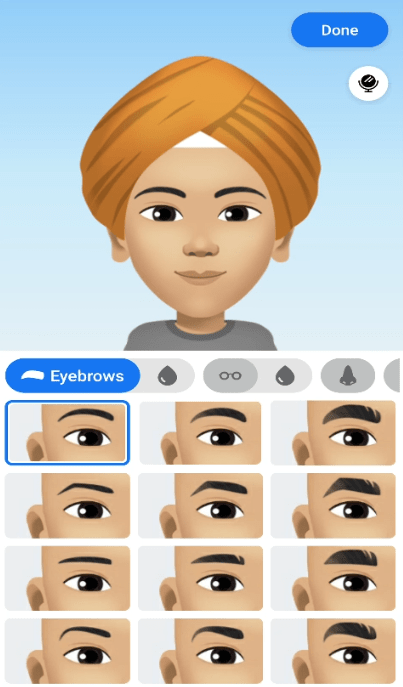
- There is also an option to add eyes brows for your eyes
- Select the eyebrows that you like and add color to them
7. Glass wear
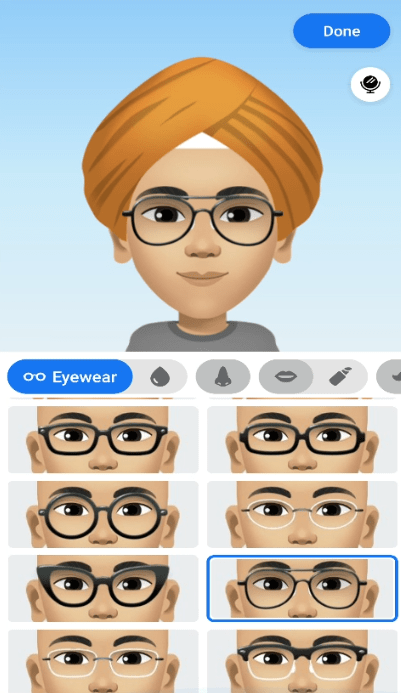
- Friends, you can also add glasses to your avatar
- Select glasses for your avatar from a wide range of glasses
8. Nose
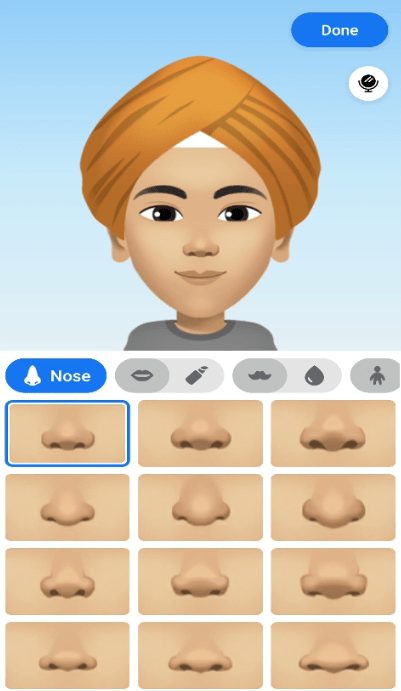
- Now choose a nose for your avatar as shown in the image below.
9. Mouth
- The next one is the mouth select mouth or lips accordingly as you may like.
- You can also change your lips color.
10. Facial Hair
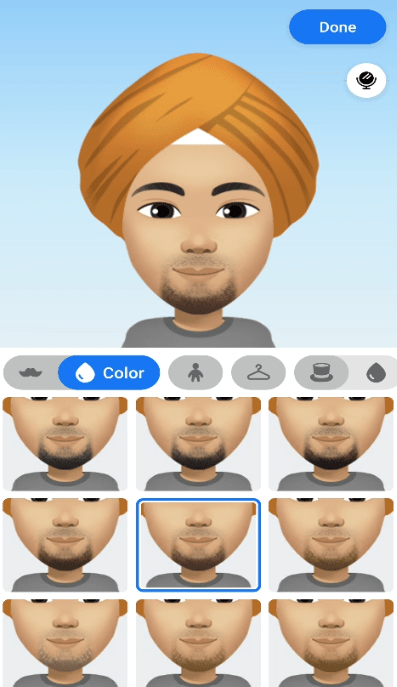
- Now let’s add some facial hair to the avatar
- There are many options of facial hair
- Select the one that you like
11. Body Shape
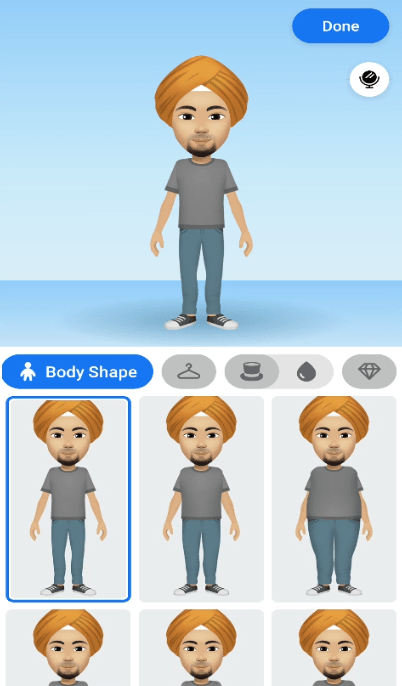
- Friends now it time to choose a body shape
- As you can see in the image below there are a lot of different body shapes.
- Choose the one that makes your avatar look good.
12. Outfits
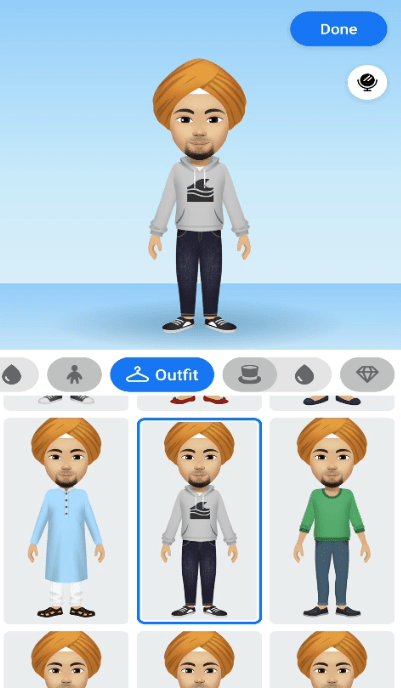
- You can also add clothes to your avatar
- Choose whatever body outfit, that you like to use and make your avatar look cool
13. Hats and Accessories
- There are also different types of hats and accessories that you can add to your new Facebook avatar
Once you have gone through all of these steps, click on the done button on the top right side of the screen.
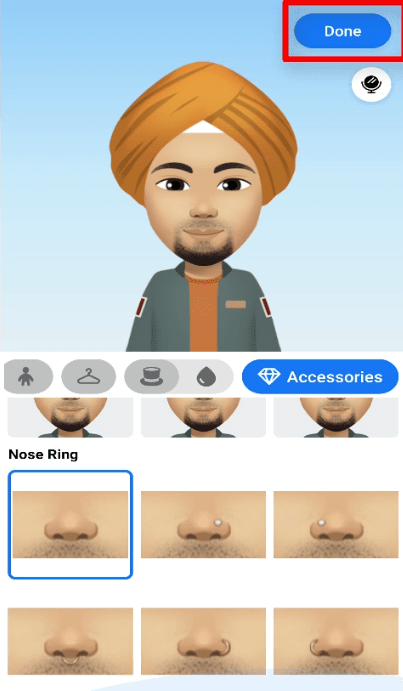
Step 5: Now you have to choose a pose for your avatar and if you like you can share the avatar to your Facebook newsfeed. You can also skip this step.
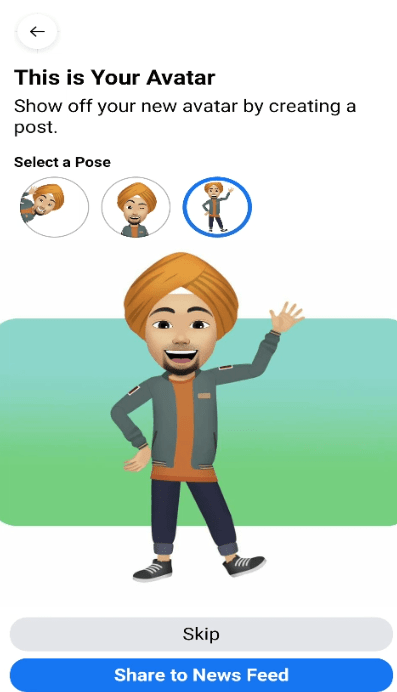
You May Like: How To Add A Custom Domain Name For Blogger
Where Can I Use Facebook Avatar
Friends there are two ways by which you can use and share your facebook avatar:
- Use Facebook Avatar in Comments
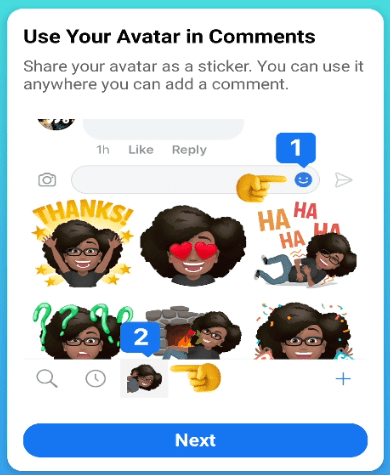
Friends you can use the facebook avatar in comment on facebook. You can comment by using the avatar in unlimited posts or on group posts or pages.
2. Use Facebook Avatar in Messenger
Yes, you can also use your facebook avatar in messages on fb messenger.
- Open up a chat in Facebook messenger
- Click on the emoji button
- tab on your avatar in 1st number and there you go
- You will see many avatar stickers that you can send to your friends in messenger
You May Like: how to add Facebook page in blogger
Here is an example:
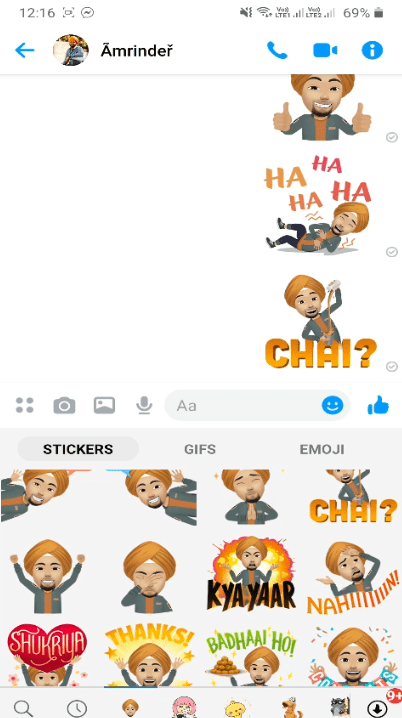
Conclusion
So, friends, this is How To Create Facebook Avatar on Android and ios. If you have any confusion or questions, please ask me in the comments below.

[…] Also Read: How To Create Facebook Avatar on Android and ios […]
[…] Also Read: How To Create Facebook Avatar on Android and ios […]