How to get Minecraft pocket edition and Java Edition: Hello friends, you are searching for a free Minecraft pocket edition or Minecraft Java Edition, then you at in the right place.
Today in this post I will tell you also how to purchase Minecraft from Playstore as well as Java Edition on PC.
About Minecraft Pocket Edition
Contents
Minecraft pe is a mobile version, and it also has a java edition for PC; this game was released by Mojang in 2011 and purchased by Microsoft in 2014. This game is trendy among children and adults; they enjoy it very well.
According to Wikipedia
Minecraft is a sandbox video game created by Swedish developer Markus Persson, released by Mojang in 2011 and purchased by Microsoft in 2014. It is the second best-selling video game of all time, selling over 180 million copies across all platforms by late 2019, with over 112 million monthly active players.
What you can do in Minecraft?
You can do whatever in the Minecraft game. You can build houses, weapons, raise a pet and, many more. There are also new updates every week or month in which you can play in new maps or small elements that are added to make the gameplay more wonderful.
For Example, you can watch the new update video on YouTube
You will never get bored in the Minecraft game.
First, I will tell you how to buy Minecraft game form google play store:
How to buy Minecraft Pocket Edition Game From Google Playstore
1. open Google Play Store app
2. Search Minecraft in the search bar
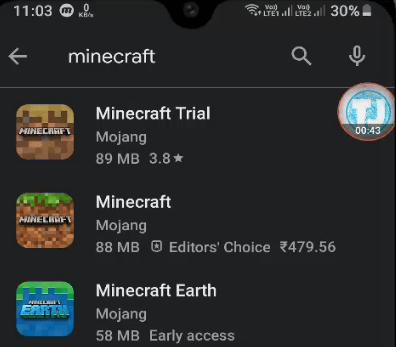
3. Select the game, in this case, it 2nd one
4. Click on buy, Rupees 479.56
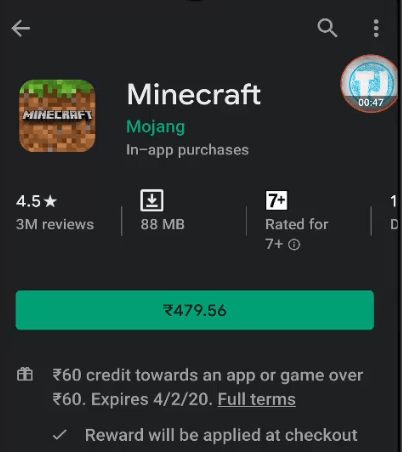
5. Now select the payment option, you can pay using UPI id, debit card, credit card, net banking, etc
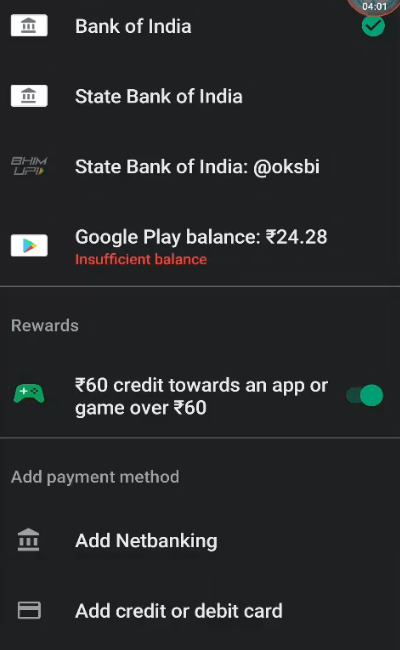
6. After selecting your payment method, proceed to buy
7. After purchase, the Minecraft game will automatically start downloading
8. When the installation is complete, open the game
You may like: How to Play God of War Game on Android
9. Now sign in using your Microsoft account
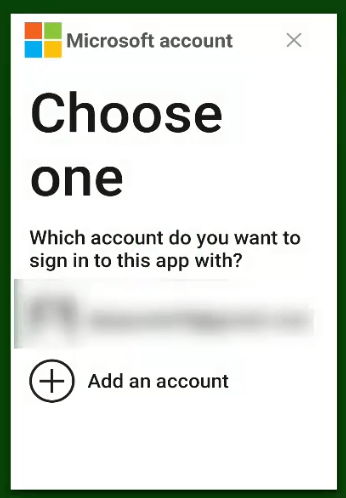
10. Now click on Play
11. Click on Create a New World

12. Name your world
13. Then hit on create
You may like:
How To Hide Number on Whatsapp
So, friends, this is how to get Minecraft pe from play store. Now I will tell you how to buy JAVA EDITION of this game.
How To Buy Minecraft Java Edition PC – LEGIT WAY
Now friends i will tell you How To Buy Minecraft Java Edition PC – LEGIT WAY using Debit card or paypal account.
Just follow my steps and i also added images for each steps for better understanding.
Step 1. Go to minecraft.net and click on Get Minecraft.
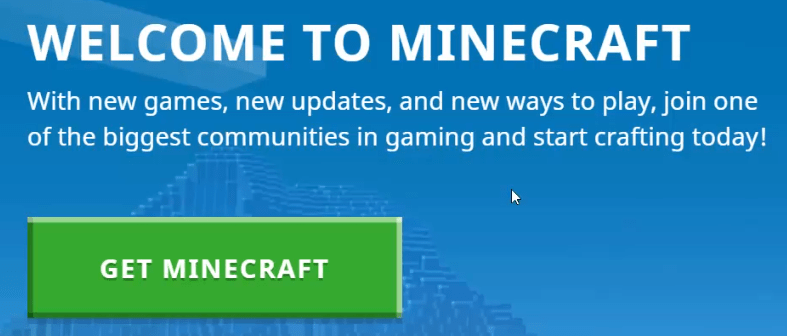
Step 2. Now you will see 4 options to play minecraft:
- Computer
- Mobile
- Console
- Others
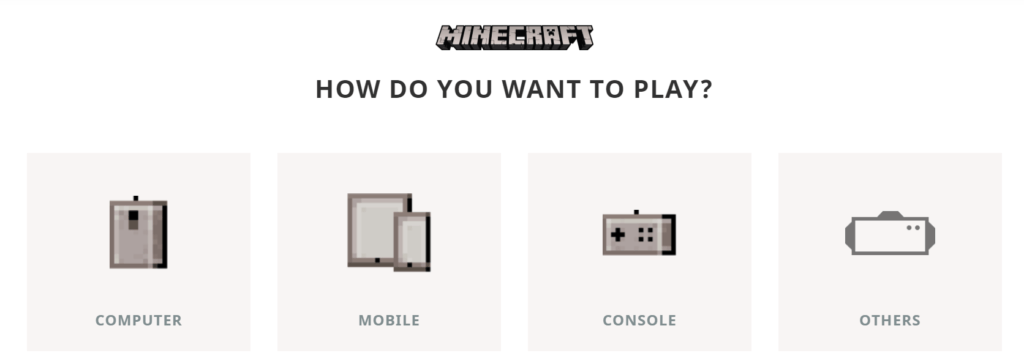
Here we have to select the first option because we are purchasing the game java editon which is runnable on PC only.
Step 3. Now under Computer, you will see the option on which operating system do you want to play or buy Minecraft game.
- Windows: select windows if you are using windows 10 os.
- Mac: select Mac if you are using Mac os.
- Linux: select linux if you are using Linux os.
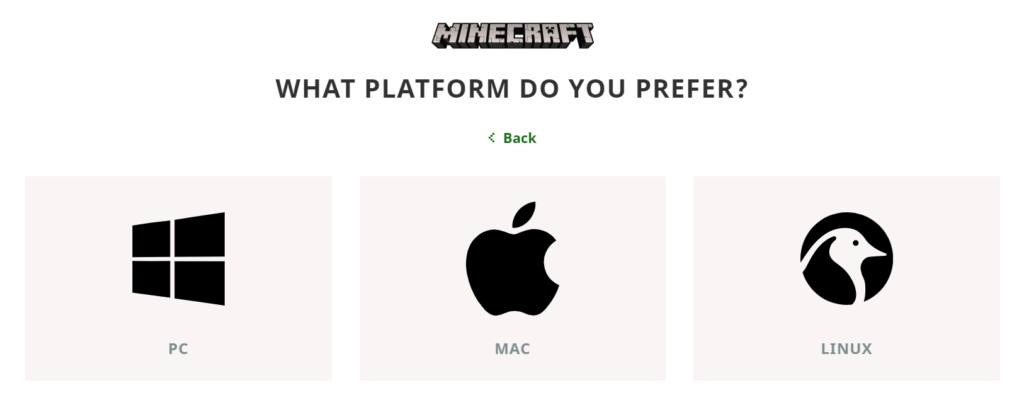
For this time i am purchasing the game for windows, so i click on PC.
Step 4. Now you have to select the Minecraft version from the two below:
- Minecraft Java Edition
- Minecraft windows 10 edition
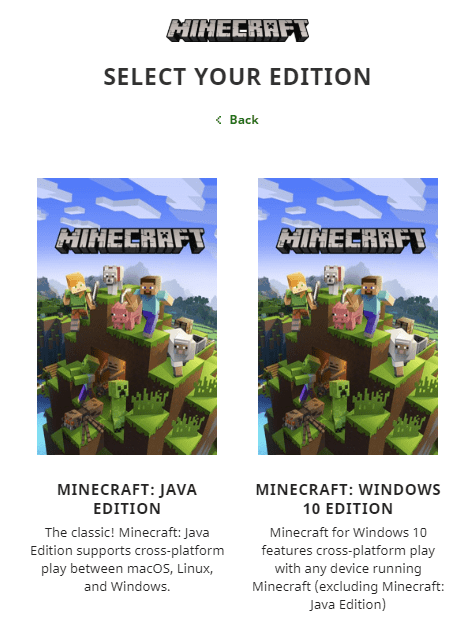
Select the version according to you but i am goona select java edition version.
As you can see the cost is 26.95 USD. It may change in future.
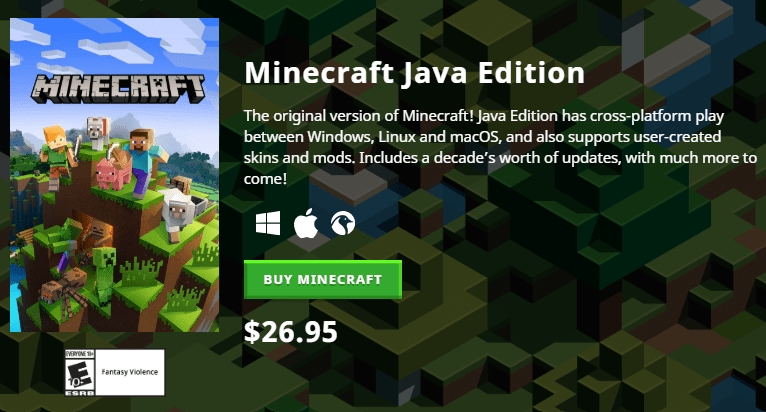
Step 5. Click on Buy Minecraft
Step 6. Now you have to create a minecraft or mojang account. Enter you email, name, date of birth, etc and click on create account.
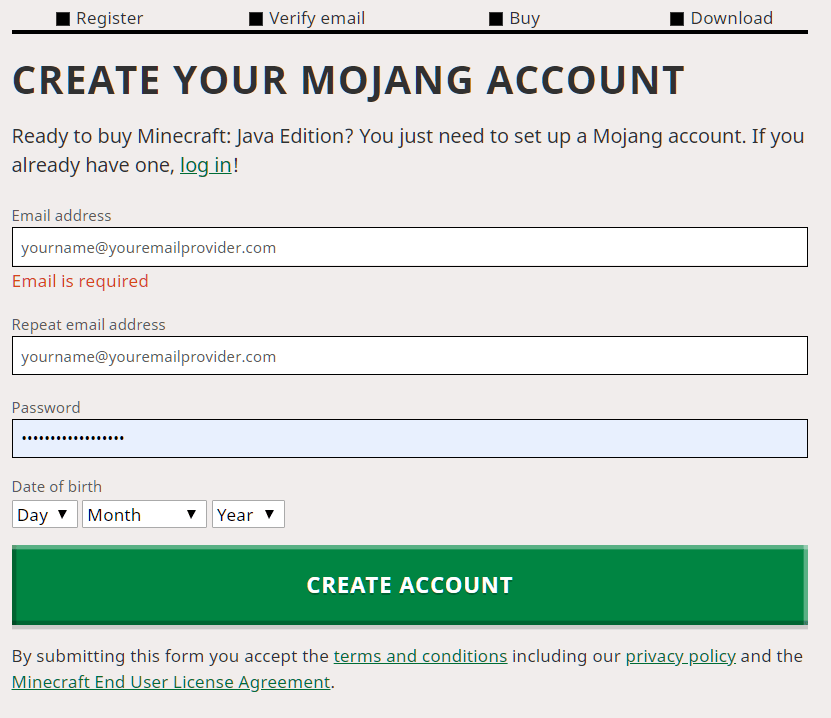
Now you will receive a conformation email in your provided email id, click on the conformation link received in the mail. Then your account will be successfully verified.
Step 7. If you are not automatically logged in to your account, please log in manually
Step 8. Click on buy button again now you will see a payment window.
Step 9. Fill up every detail, for example, MINECRAFT PROFILE and after that select the payment method such as debit card, credit card, PayPal, etc.
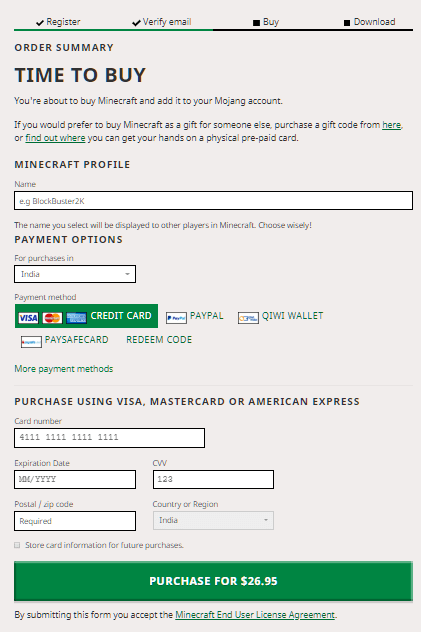
Now wait for the payment process and after that you will get a receipt in your email account.
Step 10. Now you will see a download button. Click on it to download the Minecraft java edition game on your pc.
Step 11. Now run the setup and wait for the update to be completed.

Now hit the play button to play the game on your pc.
Watch YouTube Video:
You may like:
How To Activate GTA IV PC Offline
So, friends, this is how to buy Minecraft java edition on windows pc. If you have any questions, feel free to comment below.
I will reply if you need any help, so thanks for reading.


I want play god of war
[…] Also Read: how to get Minecraft pocket edition and Java Edition […]
Please I have a minecarft game
[…] Also Read: how to get Minecraft pocket edition and Java Edition […]
[…] Also Read: how to get Minecraft pocket edition and Java Edition […]