Hello, If you want to know how to save your Smartphone Battery Life then you are the right place. Today, in this post I will tell you How to Increase Battery Life of Android Phones | 14 TIPS
1. Disable Unused Apps
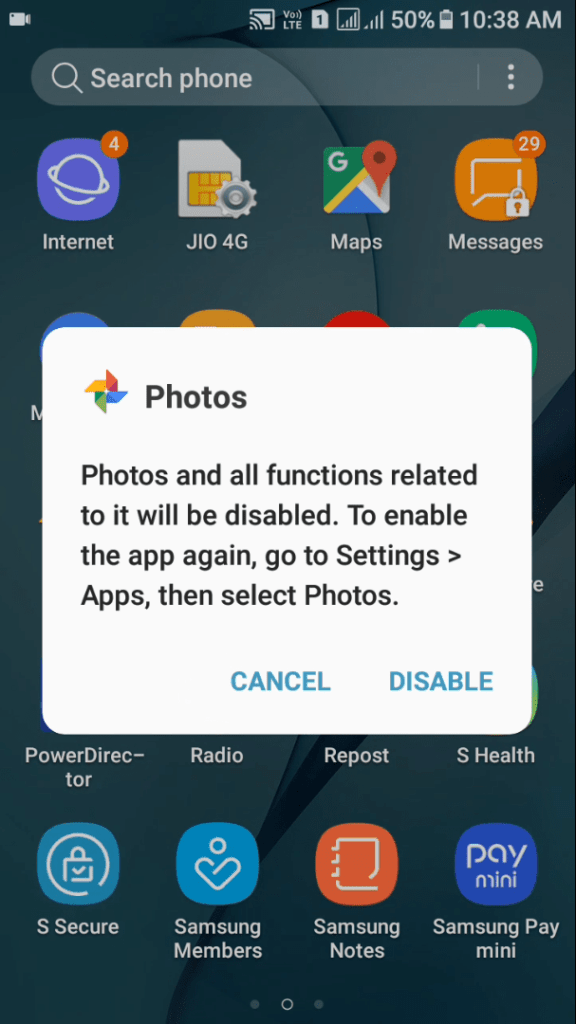
Most of the Apps on your Smartphone are un-used. These unused Apps eats up a lot of Ram and increase your Phone’s Battery Consumption. So, Disable un-used Apps to get better Battery Life.
2. Restrict Background Data Usage
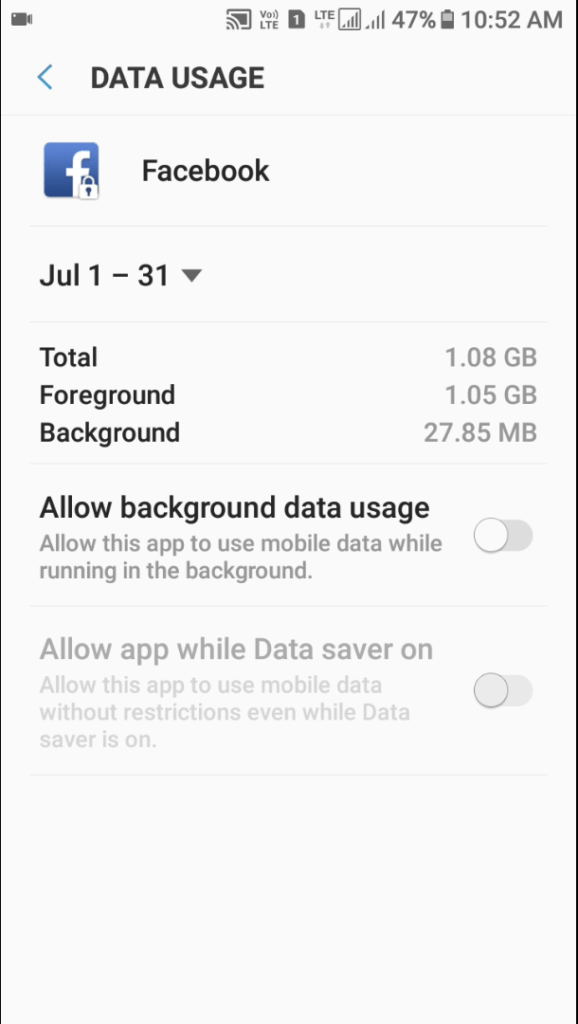
Some of you might don’t know that some of your Apps Installed on your Phone use Internet Data in the Background. And it keeps Running and it uses a Lot of Battery Life. You can Restrict Background Data usage for these kinds of apps Manually by Long Pressing on Moblie Data icon in the Notification Bar.
3. Keep Your Calls Shorter
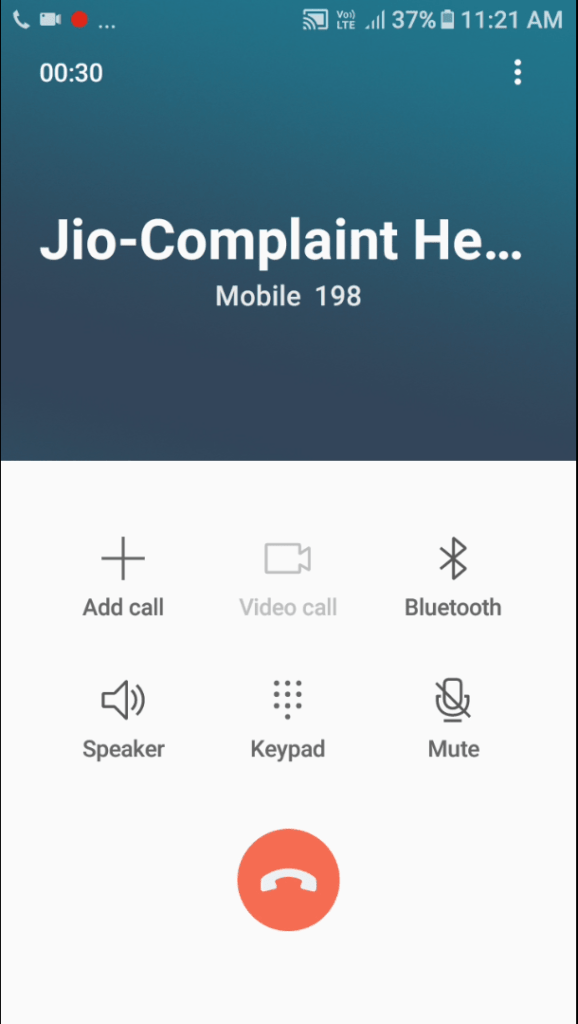
Android Smartphone’s or any other phones use a Lot of Battery when you call or talk to someone on Phone. The Longer you talk, the Quicker your phone’s Battery will lower. So, I suggest you keep your Calls Shorter.
4. Put your Phone on Aeroplane to Charge Faster
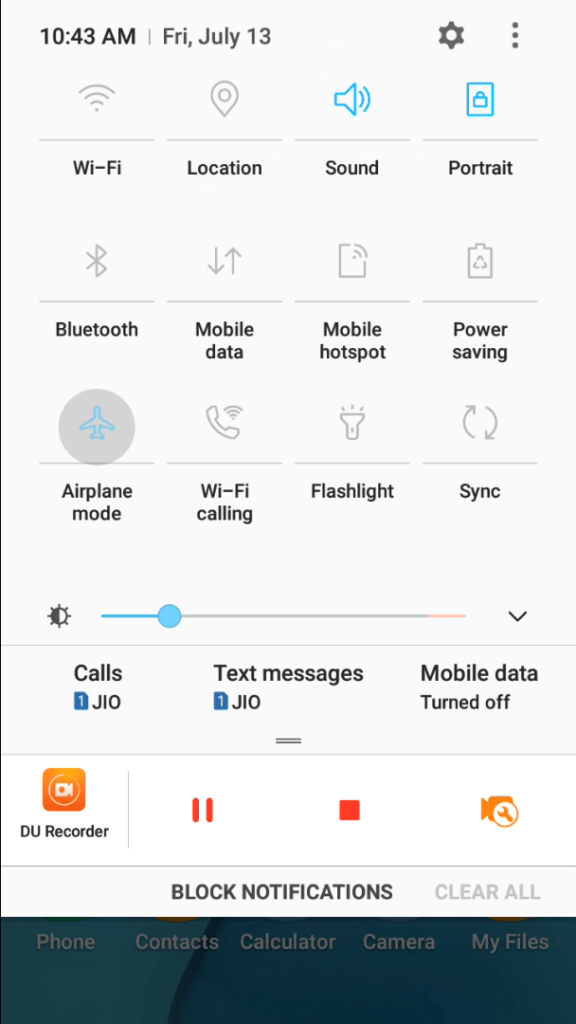
Your Smartphone’s Sim signal, Wifi, Bluetooth, etc uses a Lot of Battery and drains your Phone’s Battery quickly. But if you put your phone on Aeroplane mode while charging, Your phone will Recharge at a Better Speed.
5. Limit Background Processes in Developers Options

On Android smartphone’s apps keep running in the background, and uses a Lot of Batter Life To Limit Background Processes and to save battery life, go to phone settings, then About Phone, then Software information,
then Tap on Build number four to five times until you see that now you are a Developer. Now go back, scroll all the way down and open Developer options scroll down until you see Limit Background ProcessesThen select No Background Processes.
6. Shorter Screen Timeout
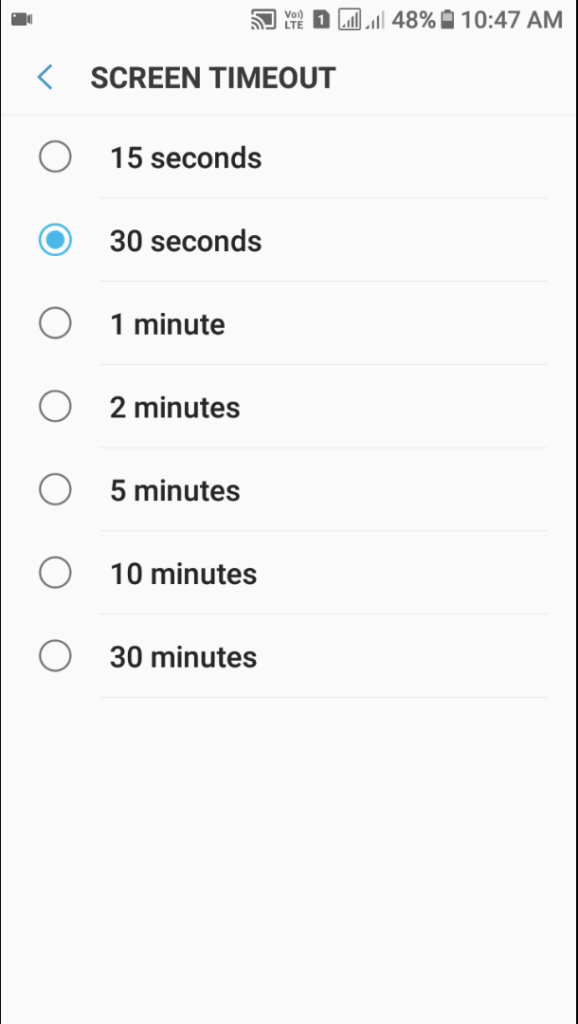
Most of the Models of Android smartphones come with a Default Screen Timeout setting of one or two minutes. This is bad for your Phone’s Battery Life, you should change it to a shorter screen timeout Like Ten or Fifteen seconds.
7. Stop Auto-Brightness Feature

If you are using Auto-Brightness Feature on your Smartphone, Turn it off right now because Auto-Brightness Feature increases Brightness more than you required to see your Phone’s Screen. And it Lowers your phone’s Battery Life. Simply Adjust your Phone’s Brightness Manually.
8. Stop Background Running Apps

Some people like to play Games and some like to use Apps on their Smartphones. But they do not close them correctly. While you minimize the App or Game on your Smartphone, it keeps Running in the Background. So, clear them after some time to get a Better Battery Life on your Smartphone.
9. Turn Off Auto Apps Update in Playstore
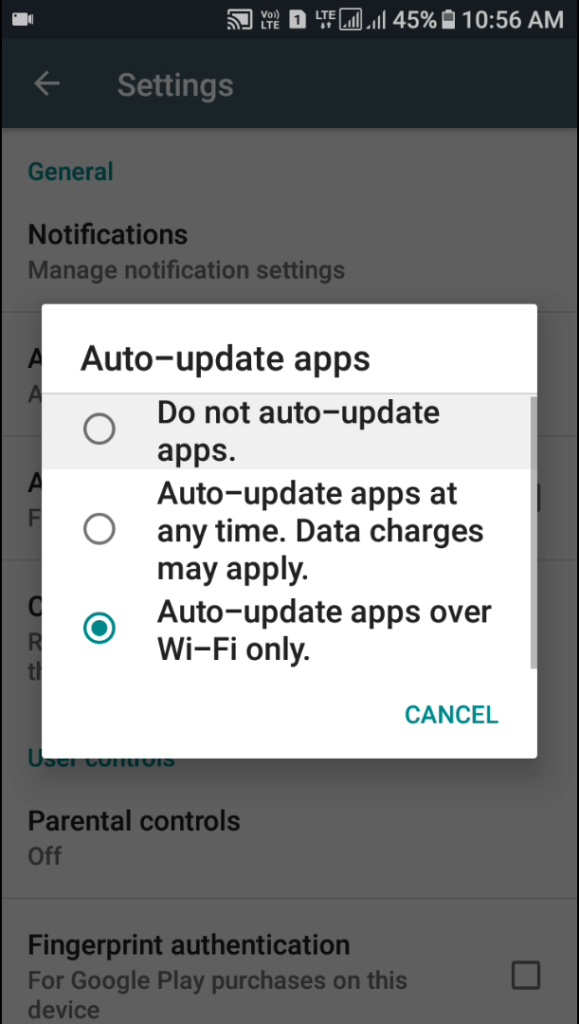
Google Play Store uses a Lot of Battery by Updating Apps in the Background. You should Turn Off Auto App Updates in Google Play Store Settings to Get More Battery Life.
10. Turn Off LED Indicator
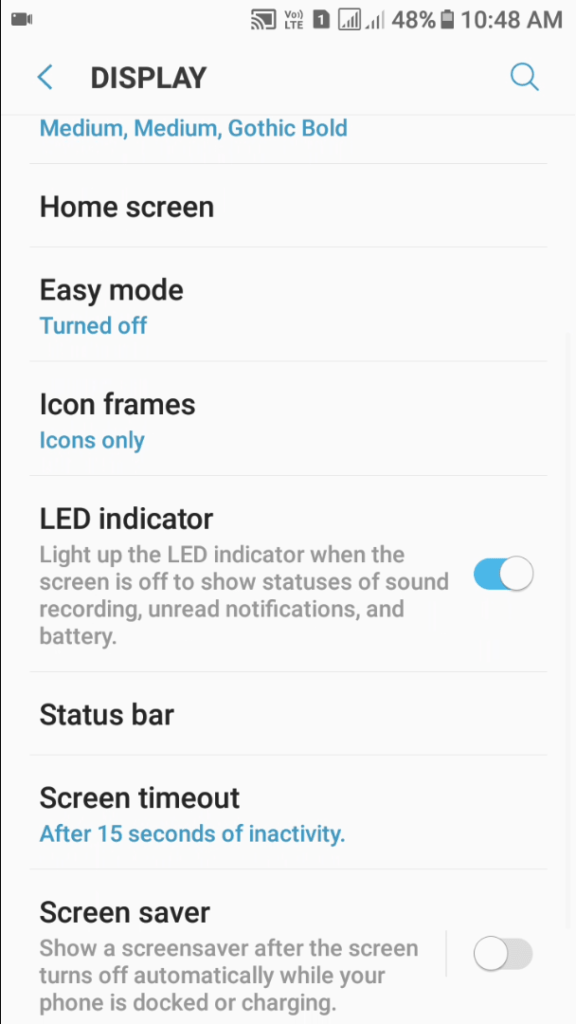
These days Smartphones come with a LED INDICATOR And it Always Keeps on Blinking, While you Receive a Notification or When your phone’s battery is low I suggest you Turn off LED Indicator because it eats up your phone’s Battery Life.
11. Stop Using Live Wallpapers

Live Wallpapers looks Amazing on Android smartphones, but they also eat up your phone’s Battery Faster. So, I suggest you to Set a Static Wallpaper to get Better Battery Life of your Smartphone.
12. Turn Off Vibrate On Keypress
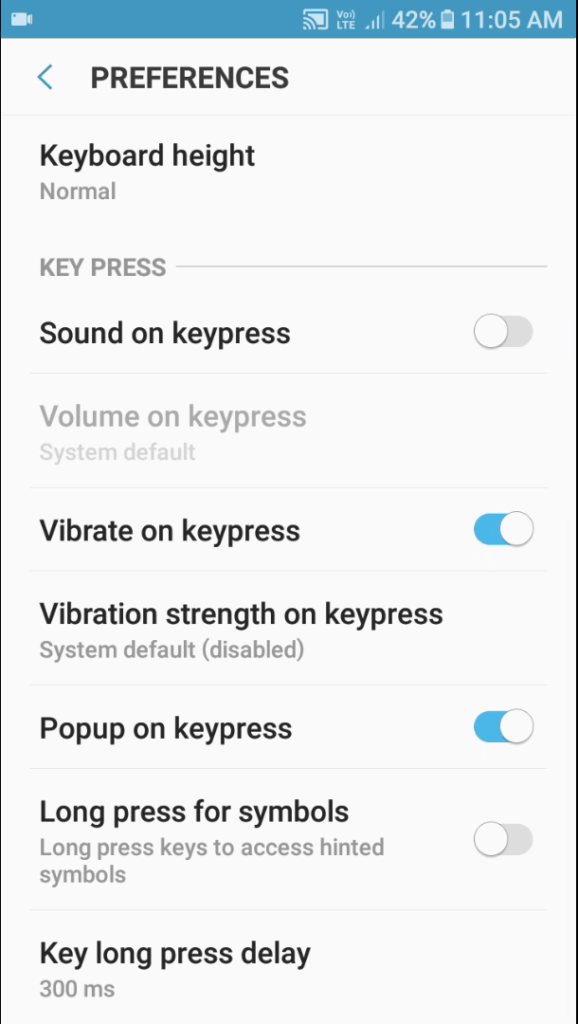
Your Android Keyboard gives you Haptic Feedback, When you Type something on the keyboard, vibrating Motor uses your Phone’s Battery to give you Haptic Feedback So, I suggest you turn off Haptic Feedback in your Android Keyboard Settings to save More Battery.
13. Turn Off WiFi, Bluetooth, and Sync
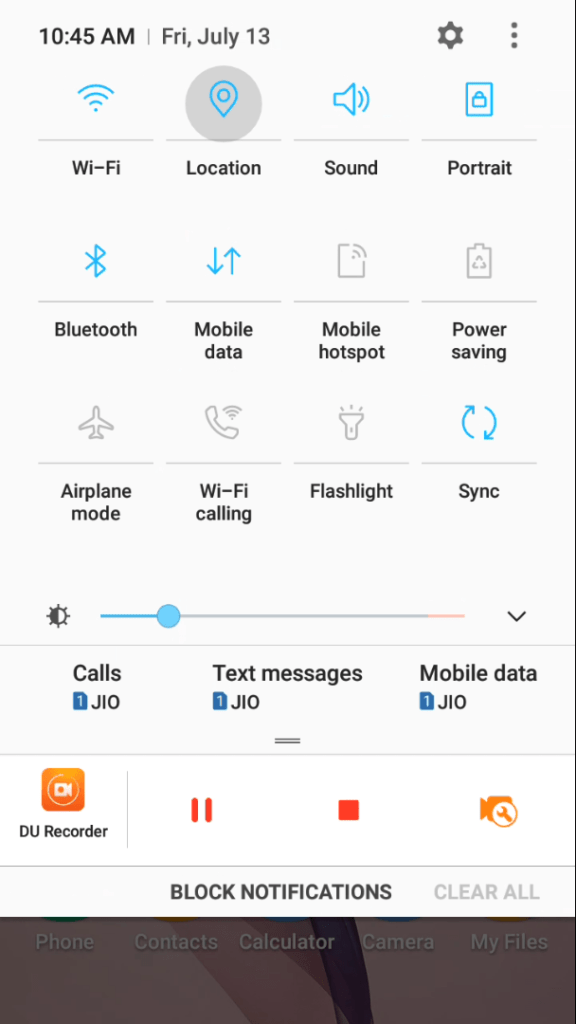
Some people Let keep Turned on their phone’s WiFi, Bluetooth, Gps, etc But these Features use a Lot of Battery of your Smartphone You should keep them Turned Off, when not in use. You can also Turn off Auto-Sync Feature and manually refresh your Gmail to get Better Battery Life of your Smartphone.
14. Use Power Saving Modes
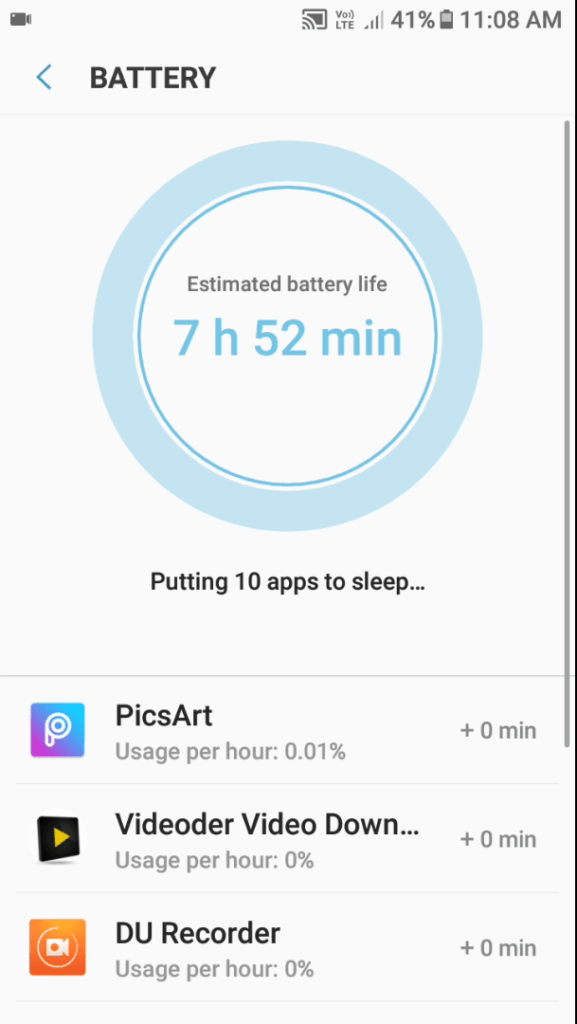
Most of the Smartphones comes with Power Saving Modes, Use them because they Help to Reduce Background Running Apps and also Limit CPU usage to Save More Battery Power.
Also Read:
Run Android Apps on Windows 10/7/8.1 on Laptop or PC
OR
How to Recover Deleted Photos from Android without Root and Computer


[…] 14 Tips To Improve Battery Life On Your Android Smartphone […]
[…] 14 Tips To Improve Battery Life On Your Android Smartphone […]
[…] 14 Tips To Improve Battery Life On Your Android Smartphone […]
very nice
thanku